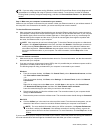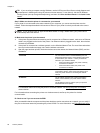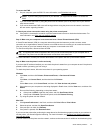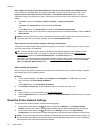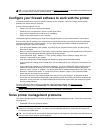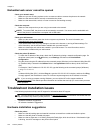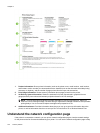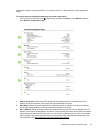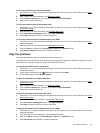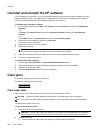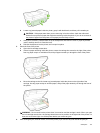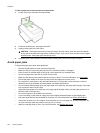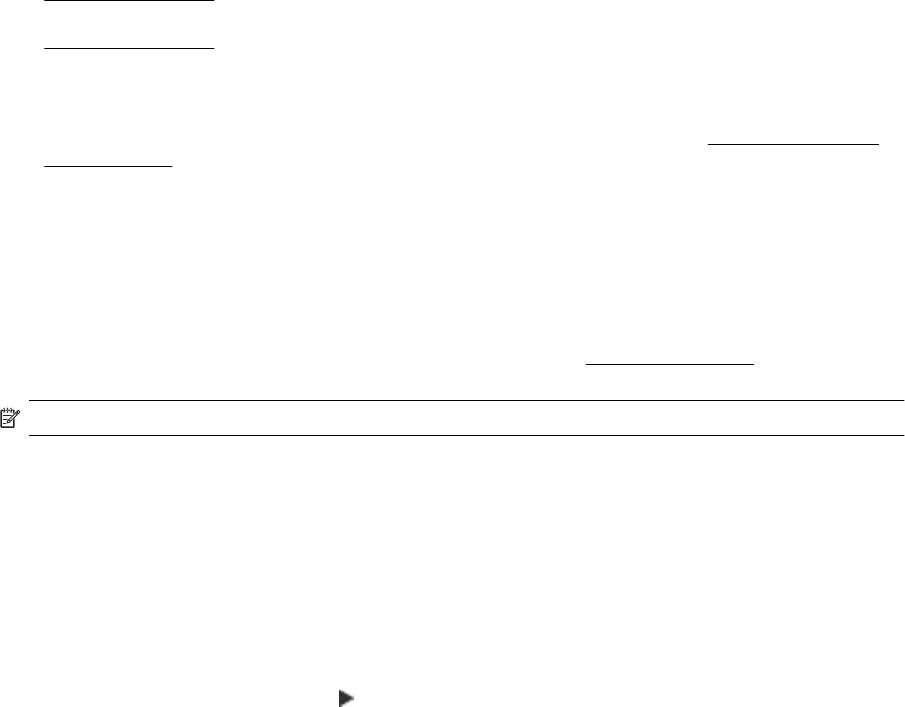
Check the hardware connections
• Make sure that any cords and cables that you are using are in good working order.
• Make sure that the power cord is connected securely to both the printer and to a working power outlet.
Check the ink cartridges
• Make sure that all of the ink cartridges are firmly installed and aligned in their correct, color-coded slot. A
correctly installed ink cartridge should not move when pulled slightly. The printer cannot work if all the ink
cartridges are not installed.
HP software installation suggestions
Check the computer system
• Make sure that your computer is running one of the supported operating systems. For more information, see
System requirements.
• Make sure that the computer meets at least the minimum system requirements. For more information, see
System requirements.
• If you are using a computer running Windows, make sure that the USB drivers have not been disabled in
the Windows Device Manager.
• If you are using a computer running Windows, and the computer cannot detect the printer, uninstall and
then reinstall the HP software that came with the printer. For more information, see
Uninstall and reinstall
the HP software.
Verify installation preliminaries
• Make sure to use the installation CD that contains the correct HP software for your operating system.
• Before installing HP software, make sure that all other programs are closed.
• If the computer does not recognize the path to the CD-ROM drive that you type, make sure that you are
specifying the correct drive letter.
• If the computer cannot recognize the installation CD in the CD-ROM drive, inspect the installation CD for
damage. You can download the printer driver from the HP web site,
www.hp.com/support. This website
provides information and utilities that can help you correct many common printer problems.
NOTE: After correcting any problems, run the installation program again.
Understand the Printer Status Report
Use the printer status report to view current printer information and ink cartridge status. Also use the printer
status report to help you troubleshoot problems with the printer.
The printer status report also contains a log of recent events.
If you need to call HP, it is often useful to print the printer status report before calling.
To print the Printer Status Report
• From the printer control panel, touch
(Right arrow), and then touch Setup. Touch Reports, and then
touch Printer Status Report.
Understand the Printer Status Report 101