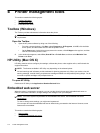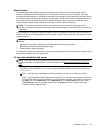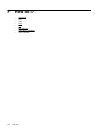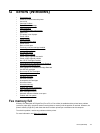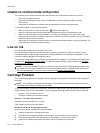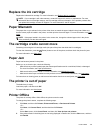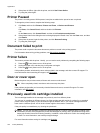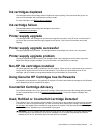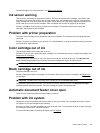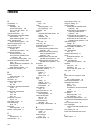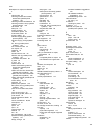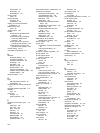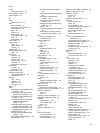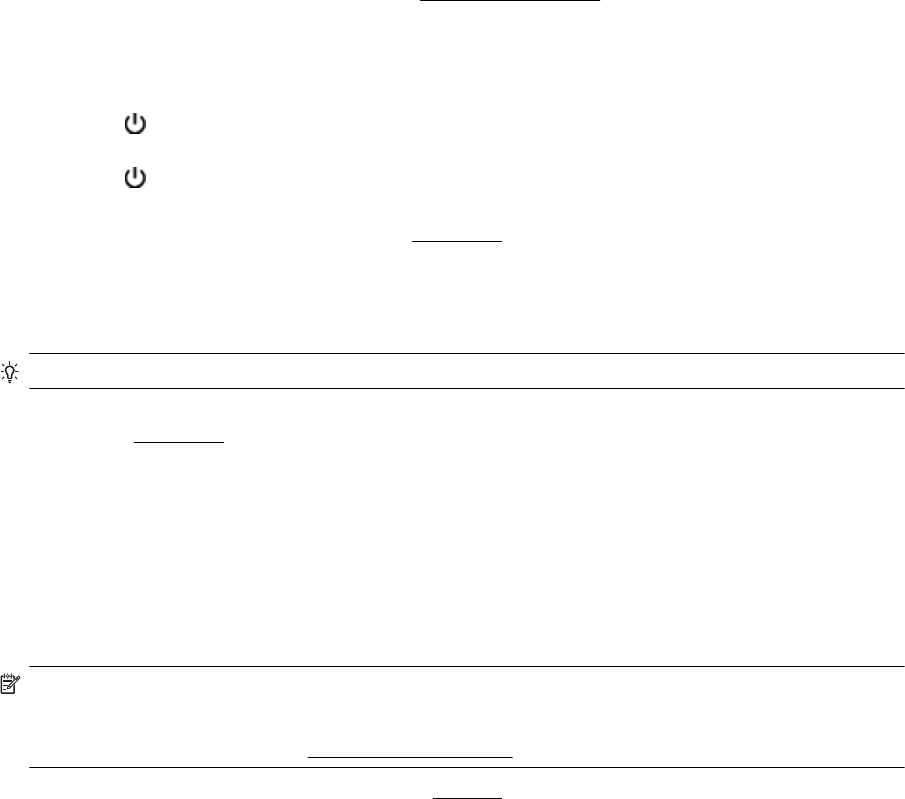
3. If the printer is Offline, right-click the printer, and click Use Printer Online.
4. Try using the printer again.
Printer Paused
The printer is currently paused. While paused, new jobs are added to the queue but are not printed.
To change the printer's status, complete the following steps.
1. Click Start, and then click Printers, Printers and Faxes, or Devices and Printers.
- Or -
Click Start, click Control Panel, and then double-click Printers.
- Or -
On the Start screen, click Control Panel, and then click View devices and printers.
2. If the printers listed in the dialog box are not being displayed in Details view, click the View menu, and then
click Details.
3. If the printer is paused, right-click the printer, and click Resume Printing.
4. Try using the printer again.
Document failed to print
The printer could not print the document because a problem occurred in the printing system.
For information about solving printing problems, see
Solve printer problems.
Printer failure
There was a problem with the printer. Usually, you can resolve such problems by completing the following steps:
1.
Press the
(Power) button to turn off the printer.
2. Unplug the power cord, and then plug in the power cord again.
3.
Press the
(Power) button to turn on the printer.
If this problem persists, write down the error code provided in the message, and then contact HP support. For
more information about contacting HP support, see
HP support.
Door or cover open
Before the printer can print documents, all doors and covers must be closed.
TIP: When completely closed, most doors and covers snap into place.
If the problem persists after you’ve securely closed all doors and covers, contact HP support. For more
information, see
HP support.
Previously used ink cartridge installed
The ink cartridge identified in the message was previously used in a different printer.
You can use ink cartridges in different printers, but if the cartridge was left outside of a printer for an extended
period of time, the print quality of your documents might be affected. Also, if you use ink cartridges that have
been used in a different printer, the ink level indicator might be inaccurate or unavailable.
If the print quality is unsatisfactory, try cleaning the printheads.
NOTE: Ink from the cartridges is used in the printing process in a number of different ways, including in the
initialization process, which prepares the printer and cartridges for printing, and in printhead servicing, which
keeps print nozzles clear and ink flowing smoothly. In addition, some residual ink is left in the cartridge after it
is used. For more information, see
www.hp.com/go/inkusage.
For more information about storing ink cartridges, see Supplies.
Appendix G
180 Errors (Windows)