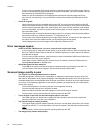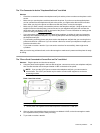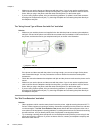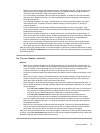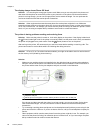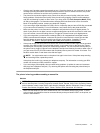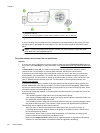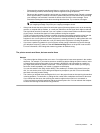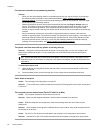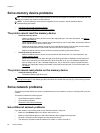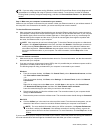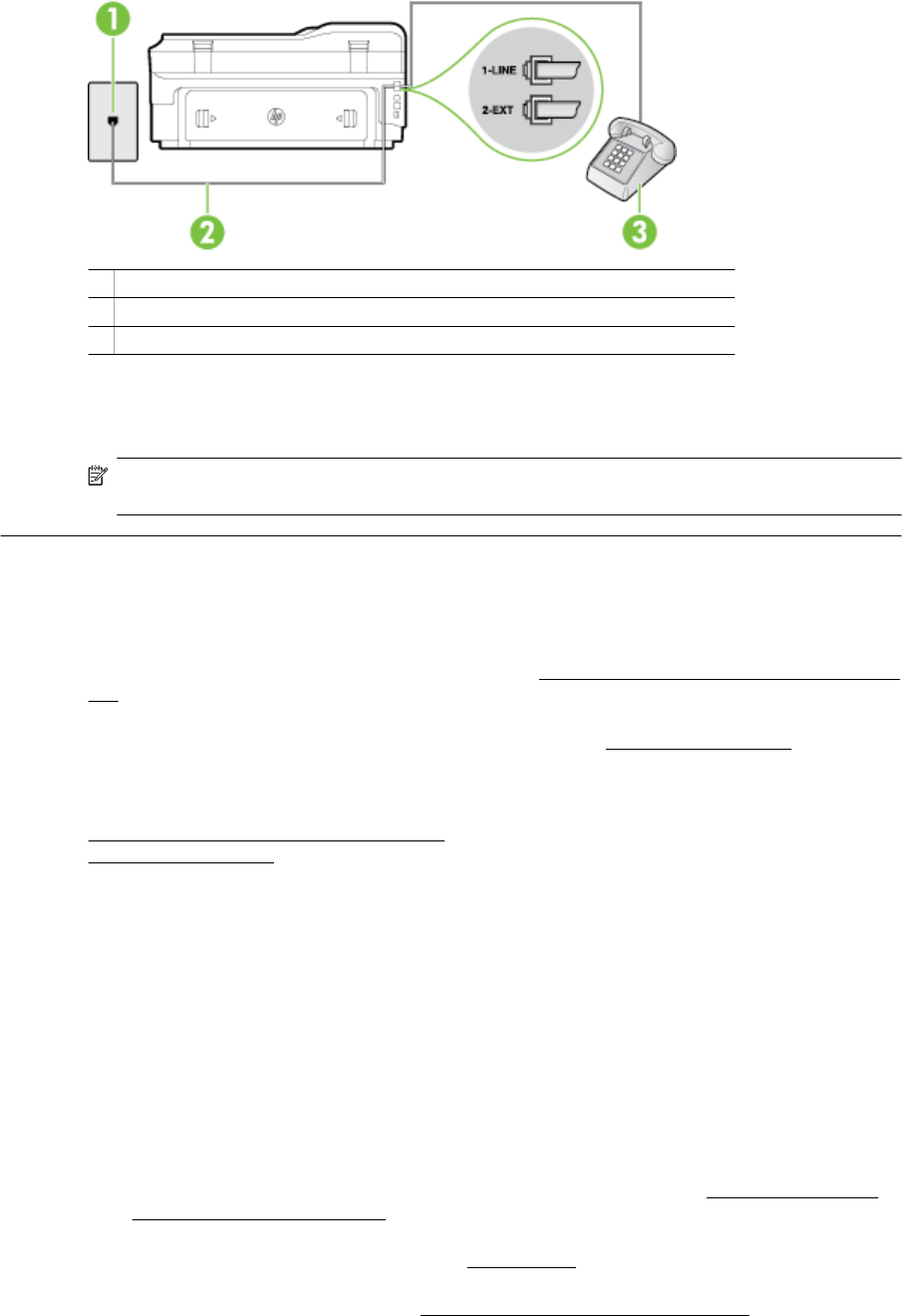
1 Telephone wall jack
2 Use the phone cord supplied in the box with the printer to connect to the "1-LINE" port
3 Telephone
• If you are sending a fax manually from your phone that is connected directly to the printer, you must
use the keypad on the telephone to send the fax. You cannot use the keypad on the printer control
panel.
NOTE: If using a serial-type phone system, connect your phone directly on top of the printer
cable which has a wall plug attached to it.
The printer cannot receive faxes, but can send faxes
Solution
• If you are not using a distinctive ring service, check to make sure that the Distinctive Ring feature on
the printer is set to All Rings. For more information, see
Change the answer ring pattern for distinctive
ring.
•If Auto Answer is set to Off, you need to receive faxes manually; otherwise, the printer cannot
receive the fax. For information on receiving faxes manually, see
Receive a fax manually.
• If you have a voice mail service at the same phone number you use for fax calls, you must receive
faxes manually, not automatically. This means that you must be available to respond in person to
incoming fax calls. For information on setting up the printer when you have a voice mail service, see
Case F: Shared voice/fax line with voice mail. For information on receiving faxes manually, see
Receive a fax manually.
• If you have a computer dial-up modem on the same phone line with the printer, check to make sure
that the software that came with your modem is not set to receive faxes automatically. Modems that
are set up to receive faxes automatically take over the phone line to receive all incoming faxes, which
prevents the printer from receiving fax calls.
• If you have an answering machine on the same phone line with the printer, you might have one of the
following problems:
◦ Your answering machine might not be set up correctly with the printer.
◦ Your outgoing message might be too long or too loud to allow the printer to detect fax tones, and
the sending fax machine might disconnect.
◦ Your answering machine might not have enough quiet time after your outgoing message to allow
the printer to detect fax tones. This problem is most common with digital answering machines.
The following actions might help solve these problems:
◦ When you have an answering machine on the same phone line you use for fax calls, try
connecting the answering machine directly to the printer as described in
Case I: Shared voice/
fax line with answering machine.
◦ Make sure the printer is set to receive faxes automatically. For information on setting up the
printer to receive faxes automatically, see
Receive a fax.
◦ Make sure the Rings to Answer setting is set to a greater number of rings than the answering
machine. For more information, see
Set the number of rings before answering.
Chapter 8
88 Solve a problem