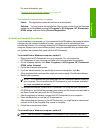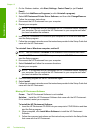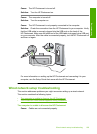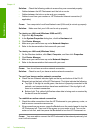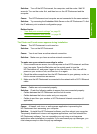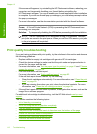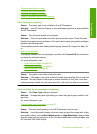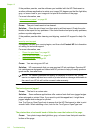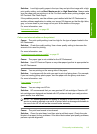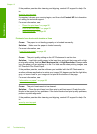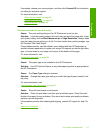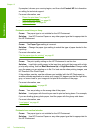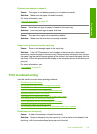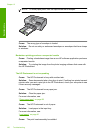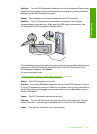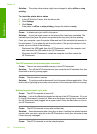Solution: Load high-quality paper in the input tray and print the image with a high
print quality setting, such as Best, Maximum dpi, or High Resolution. Always make
sure the paper you are printing on is flat. For best results when printing images, use
HP Premium Plus Photo Paper.
If the problem persists, use the software you installed with the HP Photosmart or
another software application to rotate your image 180 degrees so that the light blue,
gray, or brown hues in your image do not print at the bottom of the page.
For more information, see:
“
Information on paper” on page 99
Colors run into each other on the printout
Cause: The print quality setting is set too high for the type of paper loaded in the
HP Photosmart.
Solution: Check the quality setting. Use a lower quality setting to decrease the
amount of ink used for printing.
For more information, see:
“
Change the print speed or quality” on page 52
Cause: The paper type is not suitable for the HP Photosmart.
Solution: Use HP Premium Papers or any other paper type that is appropriate for
the HP Photosmart.
Cause: You are printing on the wrong side of the paper.
Solution: Load paper with the side you want to print on facing down. For example,
if you are loading glossy photo paper, load the paper with the glossy side down.
For more information, see:
“
Load paper” on page 41
Cause: You are using non-HP ink.
Solution: HP recommends that you use genuine HP ink cartridges. Genuine HP
ink cartridges are designed and tested with HP printers to help you easily produce
great results, time after time.
NOTE: HP cannot guarantee the quality or reliability of non-HP ink. Printer
service or repairs required as a result of printer failure or damage attributable to
the use of non-HP ink will not be covered under warranty.
Cause: The print head needs to be cleaned.
Solution: Clean the print head, and then print a self-test report. Check the color
blocks in the report for any problems. If the color blocks show print quality problems,
perform a printer alignment.
Print quality troubleshooting 115
Troubleshooting