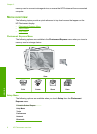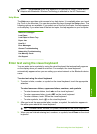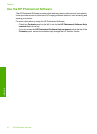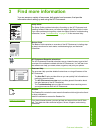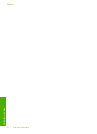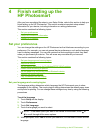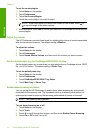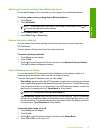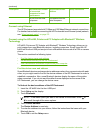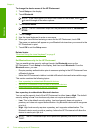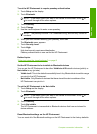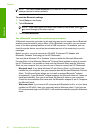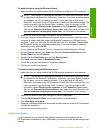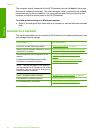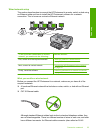To turn tips slideshow on or off
1. Touch Setup on the display.
2. Touch Tools.
3. Touch
to scroll through the options, and then touch Tips Slideshow.
4. Touch On or Off to turn it on or off.
Computer connection information
The HP Photosmart comes equipped with a USB port so you can connect directly to a
computer using a USB cable. You can also connect the HP Photosmart to a wired
network. If you insert an HP bt450, Printer and PC Adapter with Bluetooth
®
Wireless
Technology into the front USB port, Bluetooth
®
devices such as PDAs and camera
phones can print to the HP Photosmart.
NOTE: In the remainder of this chapter, the HP bt450, Printer and PC Adapter with
Bluetooth
®
Wireless Technology is referred to simply as an HP bt450.
This section contains the following topics:
•
Supported connection types
•
Connect using Ethernet
•
Connect using the HP bt450, Printer and PC Adapter with Bluetooth® Wireless
Technology
•
Use printer sharing
Supported connection types
The following table contains a list of supported connection types.
Description Recommended number
of connected
computers for best
performance
Supported software
features
Setup instructions
USB connection One computer connected
with a USB cable to the
rear USB 2.0 High Speed
port on the
HP Photosmart.
All features are
supported.
Follow the Setup Guide
for detailed instructions.
Ethernet (wired)
connection
Up to five computers
connected to an
HP Photosmart using a
hub or router.
All features are
supported, including
Webscan.
Follow the instructions in
“
Wired network setup”
on page 23.
HP bt450, Printer and PC
Adapter with Bluetooth
®
Wireless Technology
One Bluetooth device or
computer.
Printing from a Bluetooth
device such as a PDA or
camera phone, or a
Bluetooth-enabled
computer.
Follow the instructions in
“Connect using the
HP bt450, Printer and PC
Adapter with Bluetooth®
Wireless Technology”
on page 17.
Printer sharing Five.
The host computer must
be on at all times in order
All features resident on
the host computer are
supported. Only printing
Follow the instructions in
“
Use printer sharing”
on page 21.
Chapter 4
16 Finish setting up the HP Photosmart
Finish setup