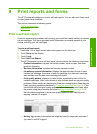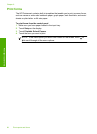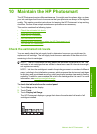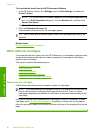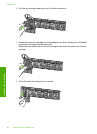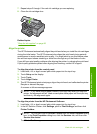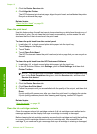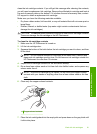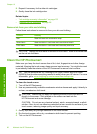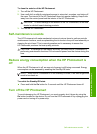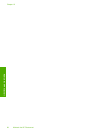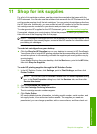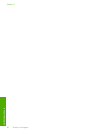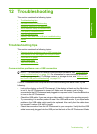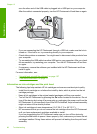clean the ink cartridge contacts. If you still get this message after cleaning the contacts,
you will need a replacement ink cartridge. Remove the affected ink cartridge and look at
the end-of-warranty date on the bottom. If it is before the end-of-warranty date, contact
HP support to obtain a replacement ink cartridge.
Make sure you have the following materials available:
• Dry foam rubber swabs, lint-free cloth, or any soft material that will not come apart or
leave fibers.
• Distilled, filtered, or bottled water (tap water might contain contaminants that can
damage the ink cartridges).
CAUTION: Do not use platen cleaners or alcohol to clean the ink cartridge contacts.
These can damage the ink cartridge or the HP Photosmart.
To clean the ink cartridge contacts
1. Make sure the HP Photosmart is turned on.
2. Lift the ink cartridge door.
3. Squeeze the bottom of the latch below the ink cartridge you want to clean, and then
lift the latch.
NOTE: Do not remove multiple ink cartridges at the same time. Remove and
clean each ink cartridge one at a time. Do not leave an ink cartridge outside the
HP Photosmart for more than 30 minutes.
4. Inspect the ink cartridge contacts for ink and debris buildup.
5. Dip a clean foam rubber swab or lint-free cloth into distilled water, and squeeze any
excess water from it.
NOTE: Hold the ink cartridge by its handle. Do not touch the copper-colored
contacts with your hands or anything other than a foam rubber swab or lint-free
cloth.
6. Clean only the copper-colored contacts.
1 Copper-colored contacts
7. Place the ink cartridge back into the empty slot and press down on the gray latch until
it clicks into place.
Work with ink cartridges 91
Maintain the HP Photosmart