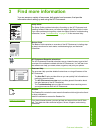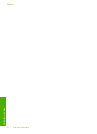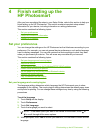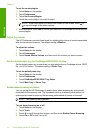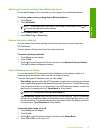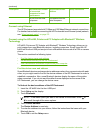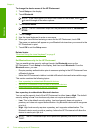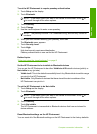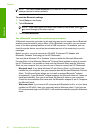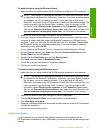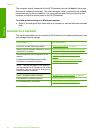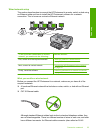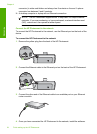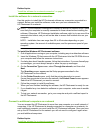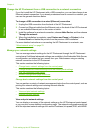To set the HP Photosmart to require passkey authentication
1. Touch Setup on the display.
2. Touch Bluetooth.
NOTE: If the menu option you want is not visible on the screen, touch or
to scroll through all the menu options.
3. Touch Passkey.
4. Touch Change.
5. Use the visual keyboard to enter a new passkey.
NOTE: The passkey must be 1 to 4 characters long, and can only consist of
numbers.
6. When you have finished entering your passkey, touch OK.
The Bluetooth menu appears.
7. Touch Security Level.
8. Touch High.
High level security requires authentication.
Passkey authentication is now set for the HP Photosmart.
Related topics
“
Enter text using the visual keyboard” on page 9
Set the HP Photosmart to be invisible to Bluetooth devices
You can set the HP Photosmart to be either Visible to all Bluetooth devices (public) or
Not visible to any (private).
• Visible to all: This is the default accessibility level. Any Bluetooth device within range
can print to the HP Photosmart.
• Not visible: Only Bluetooth devices that have stored the device address of the
HP Photosmart can print to it.
To set the HP Photosmart to be Not visible
1. Touch Setup on the display.
2. Touch Bluetooth.
NOTE: If the menu option you want is not visible on the screen, touch or
to scroll through all the menu options.
3. Touch Visibility.
4. Touch Not visible.
The HP Photosmart is inaccessible to Bluetooth devices that have not stored its
device address.
Reset Bluetooth settings on the HP Photosmart
You can reset all of the Bluetooth settings on the HP Photosmart to the factory defaults.
Computer connection information 19
Finish setup