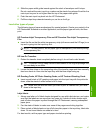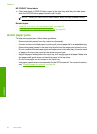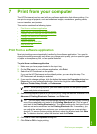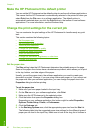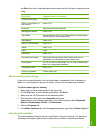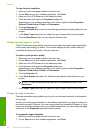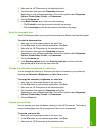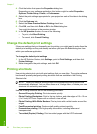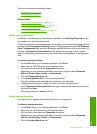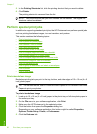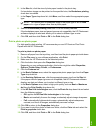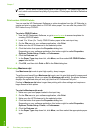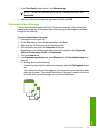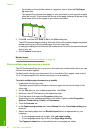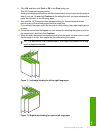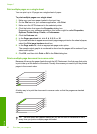This section contains the following topics:
•
Create printing shortcuts
•
Delete printing shortcuts
Related topics
•“
Print a borderless image” on page 56
•“
Print a photo on photo paper” on page 57
•“
Print on transparencies” on page 63
•“
Print on both sides of the page” on page 59
Create printing shortcuts
In addition to the printing shortcuts that are available in the Printing Shortcuts list, you
can create your own printing shortcuts.
If you frequently print on transparency film, for example, you can create a printing shortcut
by selecting the Presentation Printing shortcut, changing the paper type to HP Premium
Inkjet Transparency Film, and then saving the modified shortcut under a new name; for
example, Transparency Presentations. After creating the printing shortcut, simply
select it when printing on transparency film rather than changing the print settings each
time.
To create a printing shortcut
1. On the File menu in your software application, click Print.
2. Make sure the HP Photosmart is the selected printer.
3. Click the button that opens the Properties dialog box.
Depending on your software application, this button might be called Properties,
Options, Printer Setup, Printer, or Preferences.
4. Click the Printing Shortcuts tab.
5. In the Printing Shortcuts list, click a printing shortcut.
The print settings for the selected printing shortcut are displayed.
6. Change the print settings to those you want in the new printing shortcut.
7. In the Type new shortcut name here box, type a name for the new printing shortcut,
and then click Save.
The printing shortcut is added to the list.
Delete printing shortcuts
You might want to delete printing shortcuts that you no longer use.
To delete a printing shortcut
1. On the File menu in your software application, click Print.
2. Make sure the HP Photosmart is the selected printer.
3. Click the button that opens the Properties dialog box.
Depending on your software application, this button might be called Properties,
Options, Printer Setup, Printer, or Preferences.
4. Click the Printing Shortcuts tab.
Printing shortcuts 55
Print