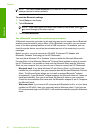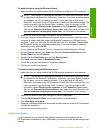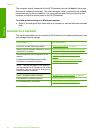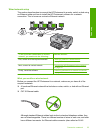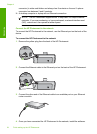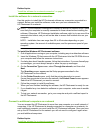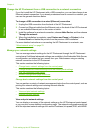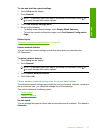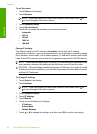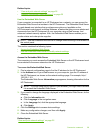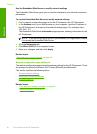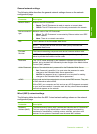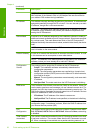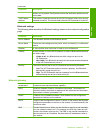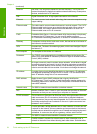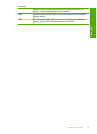To set link speed
1. Touch Setup on the display.
2. Touch Network.
NOTE: If the menu option you want is not visible on the screen, touch or
to scroll through all the menu options.
3. Touch Advanced Setup.
4. Touch Set Link Speed.
5. Touch the link speed that matches your network hardware.
• Automatic
• 10-Full
• 10-Half
• 100-Full
• 100-Half
Change IP settings
The default setting for the IP settings is Automatic, which sets the IP settings
automatically. However, if you are an advanced user, you might want to manually change
the IP address, subnet mask, or the default gateway. To see the IP address and subnet
mask of the HP Photosmart, print a network configuration page from the HP Photosmart.
NOTE: When manually entering an IP setting, you must already be connected to an
active network, otherwise the setting will not stay when you exit from the menu.
CAUTION: Be careful when manually assigning an IP address. If you enter an invalid
IP address during the installation, your network components will not be able to connect
with the HP Photosmart.
To change IP settings
1. Touch Setup on the display.
2. Touch Network.
NOTE: If the menu option you want is not visible on the screen, touch or
to scroll through all the menu options.
3. Touch Advanced Setup.
4. Touch IP Settings.
5. Touch Manual.
6. Touch one of the following IP settings.
• IP Address
• Subnet Mask
• Default Gateway
7. Touch
or to change the settings, and then touch OK to confirm the setting.
Chapter 4
28 Finish setting up the HP Photosmart
Finish setup