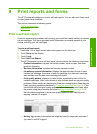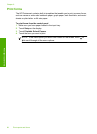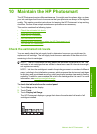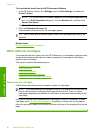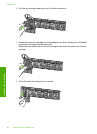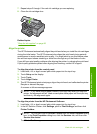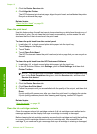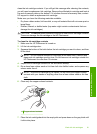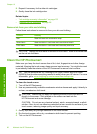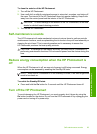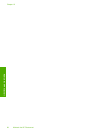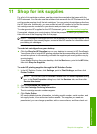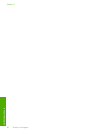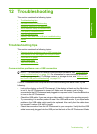3. Click the Device Services tab.
4. Click Align the Printer.
The HP Photosmart prints a test page, aligns the print head, and calibrates the printer.
Recycle or discard the page.
Related topics
“
Clean the print head” on page 90
Clean the print head
Use this feature when the self-test report shows streaking or white lines through any of
the blocks of color. Do not clean the print head unnecessarily, as this wastes ink and
shortens the life of the ink nozzles on the print head.
To clean the print head from the control panel
1. Load letter, A4, or legal unused plain white paper into the input tray.
2. Touch Setup on the display.
3. Touch Tools.
4. Touch Clean Print Head.
The HP Photosmart cleans the print head and prints a page that you can recycle or
discard.
To clean the print head from the HP Photosmart Software
1. Load letter, A4, or legal unused plain white paper into the input tray.
2. In the HP Solution Center, click Settings, point to Print Settings, and then click
Printer Toolbox.
NOTE: You can also open the Printer Toolbox from the Print Properties dialog
box. In the Print Properties dialog box, click the Services tab, and then click
Service this device.
The Printer Toolbox appears.
3. Click the Device Services tab.
4. Click Clean the Print Head.
5. Follow the prompts until you are satisfied with the quality of the output, and then click
Done.
If print quality still seems poor after you clean the print head, try aligning the printer.
If print quality problems persist after cleaning and aligning, contact HP support.
Related topics
“
Align the printer” on page 89
Clean the ink cartridge contacts
Clean the copper-colored ink cartridge contacts if all ink cartridges are installed and a
message appears on the display that says a cartridge is missing or damaged.
Before cleaning the ink cartridge contacts, remove the ink cartridge and verify that nothing
is covering the ink cartridge contacts or the ink cartridge slot, then reinstall the ink
cartridge. If you continue to get a message that says a cartridge is missing or damaged,
Chapter 10
90 Maintain the HP Photosmart
Maintain the HP Photosmart