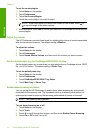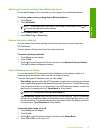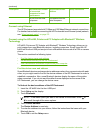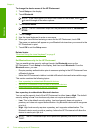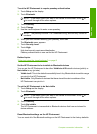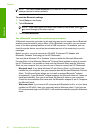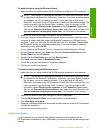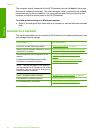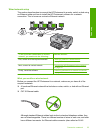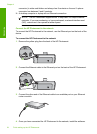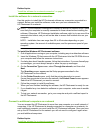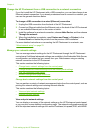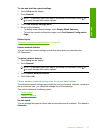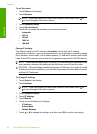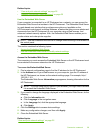The computer directly connected to the HP Photosmart acts as the host for the printer
and has full software functionality. The other computer, which is referred to as a client,
has access only to the print features. You must perform other functions from the host
computer or from the control panel on the HP Photosmart.
To enable printer sharing on a Windows computer
▲ Refer to the user guide that came with your computer or see the Windows onscreen
Help.
Connect to a network
This section describes how to connect the HP Photosmart to a network and how to view
and manage network settings.
If you want to: See this section:
Connect to a wired (Ethernet) network. “Wired network setup” on page 23
Install the HP Photosmart software for use in a
networked environment.
“Install the software for a network connection”
on page 25
Add connections to more computers on the
network.
“Connect to additional computers on a
network” on page 25
Change the HP Photosmart from a USB
connection to a network connection.
NOTE: Use the instructions in this section if
you first installed the HP Photosmart with a USB
connection, and you now want to change to an
Ethernet network connection.
“Change the HP Photosmart from a USB
connection to a network connection”
on page 26
View or change the network settings. “Manage your network settings” on page 26
Find definitions of networking terms. “Network glossary” on page 33
Find troubleshooting information. “Wired network setup troubleshooting”
on page 109
Chapter 4
22 Finish setting up the HP Photosmart
Finish setup