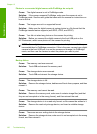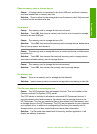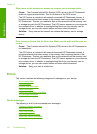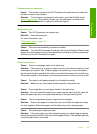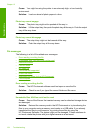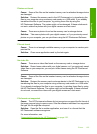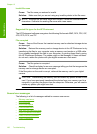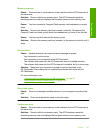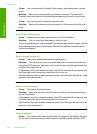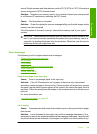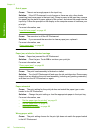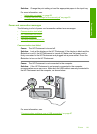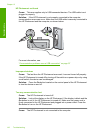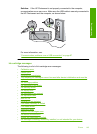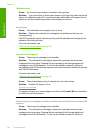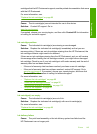Cause: You have inserted a Compact Flash memory card backwards or upside
down.
Solution: Remove the memory card and reinsert it correctly. The label of the
Compact Flash card faces up and should be readable as you insert it into the slot.
Cause: You have not fully inserted the memory card.
Solution: Remove the memory card and reinsert it in the memory card slot until it
stops.
Use only one card at a time
Cause: Multiple memory cards are inserted in the HP Photosmart.
Solution: You can insert only one memory card at a time.
If more than one memory card is inserted, the Attention light will blink rapidly, and an
error message will appear on the display. Remove the additional memory card to
resolve the problem.
Card is inserted incorrectly
Cause: The card is inserted backwards or upside down.
Solution: Turn the memory card so that the label side is up and the contacts are
facing the HP Photosmart, and then push the card forward into the appropriate slot
until the Photo light turns on.
If the memory card is not inserted properly, the HP Photosmart will not respond and
the Photo light (near the memory card slots) will not turn on.
After the memory card has been inserted properly, the Photo light will blink for a few
seconds, and then remain lit.
Card is not fully inserted
Cause: The card is not fully inserted.
Solution: Make sure you fully insert the memory card into the appropriate slot on
the HP Photosmart.
If the memory card is not inserted properly, the HP Photosmart will not respond and
the Photo light (near the memory card slots) will not turn on.
After the memory card has been inserted properly, the Photo light will blink for a few
seconds, and then remain lit.
Card is damaged
Cause: You formatted the card on a Windows XP computer. By default, Windows
XP will format a memory card of 8 MB or less and 64 MB or more with the FAT32
Chapter 12
138 Troubleshooting
Troubleshooting