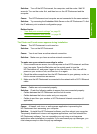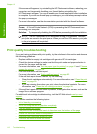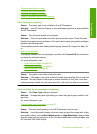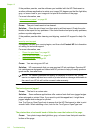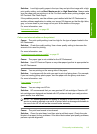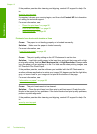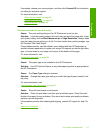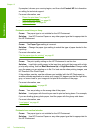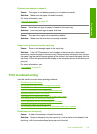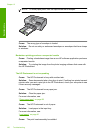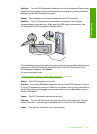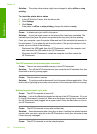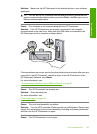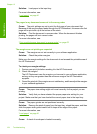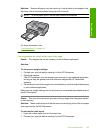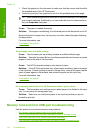Printouts are slanted or skewed
Cause: The paper is not feeding properly or is loaded incorrectly.
Solution: Make sure the paper is loaded correctly.
For more information, see:
“
Load full-size paper” on page 42
Cause: More than one type of paper is loaded in the input tray.
Solution: Load only one type of paper at a time.
Cause: The rear door might not be securely installed.
Solution: Make sure the rear door is securely installed.
Paper is not picked up from the input tray
Cause: There is not enough paper in the input tray.
Solution: If the HP Photosmart is out of paper or there are only a few sheets
remaining, load more paper in the input tray. If there is paper in the input tray, remove
the paper, tap the stack of paper against a flat surface, and reload the paper into the
input tray. Follow the prompts on the display or the computer screen to continue your
print job.
For more information, see:
“
Load paper” on page 41
Print troubleshooting
Use this section to solve these printing problems:
•
Envelopes print incorrectly
•
Borderless printing produces unexpected results
•
The HP Photosmart is not responding
•
The HP Photosmart prints meaningless characters
•
Nothing happens when I try to print
•
The pages in my document came out in the wrong order
•
The margins are not printing as expected
•
Text or graphics are cut off at the edge of the page
•
A blank page came out while printing
•
Ink is spraying the inside of the HP Photosmart when I print a photo
Envelopes print incorrectly
Cause: A stack of envelopes is loaded incorrectly.
Solution: Remove all paper from the input tray. Load a stack of envelopes in the
input tray, with the envelope flaps facing up and to the left.
Print troubleshooting 119
Troubleshooting