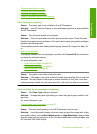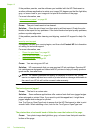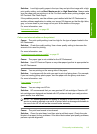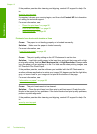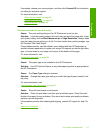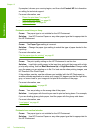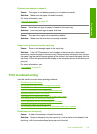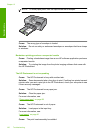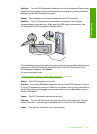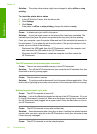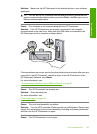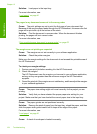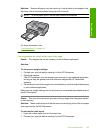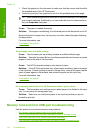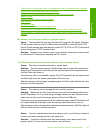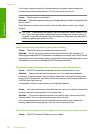Solution: Turn the HP Photosmart off and open the ink cartridge door. Remove any
objects that are blocking the print head assembly (including any packing materials),
and then turn the HP Photosmart on again.
Cause: The computer is not communicating with the HP Photosmart.
Solution: If the HP Photosmart is not properly connected to the computer,
communication errors can occur. Make sure the USB cable is connected to the
HP Photosmart and the computer as shown below.
If the connections are secure, and nothing has printed several minutes after you sent
a print job to the HP Photosmart, check the status of the HP Photosmart. In the
HP Photosmart Software, click Status.
For more information, see:
“
Communication problems over a USB connection” on page 97
Cause: The HP Photosmart is turned off.
Solution: Look at the On button located on the top of the HP Photosmart. If it is not
lit, the HP Photosmart is turned off. Make sure the power cord is firmly connected to
the HP Photosmart and plugged into a power outlet. Press the On button to turn on
the HP Photosmart.
Cause: The HP Photosmart experienced an error.
Solution: Turn the HP Photosmart off, and then unplug the power cord. Plug the
power cord back in, and then press the On button to turn on the HP Photosmart.
Cause: The status of the printer driver has changed.
Print troubleshooting 121
Troubleshooting