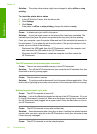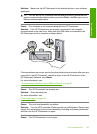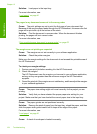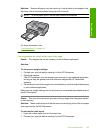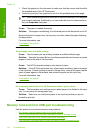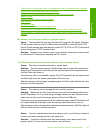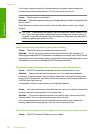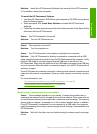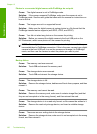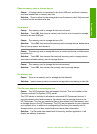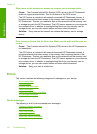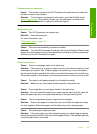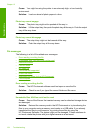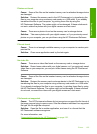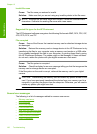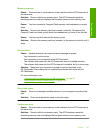Photos in a connected digital camera with PictBridge do not print
Cause: The digital camera is not in PictBridge mode.
Solution: If the camera supports PictBridge, make sure the camera is set to
PictBridge mode. See the user guide that came with the camera for instructions on
how to do this.
Cause: The images are not in a supported format.
Solution: Make sure the digital camera is saving photos in a file format that the
PictBridge transfer feature supports (exif/JPEG, JPEG, and DPOF).
Cause: You did not select any photos on the camera for printing.
Solution: Before you connect the digital camera to the front USB port on the
HP Photosmart, select some photos on the camera for printing.
NOTE: Some digital cameras do not allow you to select photos until after you
have established a PictBridge connection. If this is the case, connect your digital
camera to the front USB port, turn on the camera and change it to PictBridge
mode, and then use the camera to select the photos you want to print.
Backup failure
Cause: The memory card was removed.
Solution: Touch OK and reinsert the memory card.
Cause: The storage device was removed.
Solution: Touch OK and reinsert the storage device.
Cause: The storage device is full.
Solution: Remove the storage device, delete some files to free up space, and then
reinsert it.
Cause: The memory card cannot be read.
Solution: Remove the memory card, make sure it contains image files (and that
they are not corrupted or in the wrong format), and then reinsert the card.
Cause: The storage device is in a read-only format, so files cannot be written to it.
Solution: Remove the read-only storage device, and insert a writable storage
device.
Cause: There was an error writing data to the storage device.
Solution: Remove the storage device, make sure it is not corrupted or in the wrong
format, and then reinsert it.
Chapter 12
130 Troubleshooting
Troubleshooting