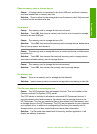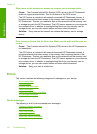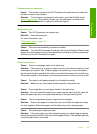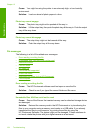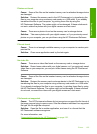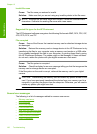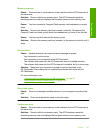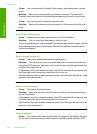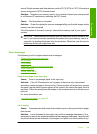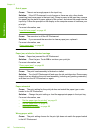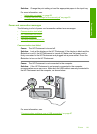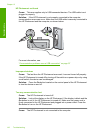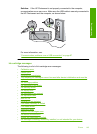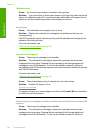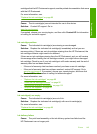format. Digital cameras and other devices use the FAT (FAT16 or FAT12) format and
cannot recognize a FAT32 formatted card.
Solution: Reformat your memory card in your camera or format your memory card
in a Windows XP computer by selecting the FAT format.
Cause: The file system is corrupted.
Solution: Check the display for an error message telling you that the images on the
memory card are corrupted.
If the file system on the card is corrupt, reformat the memory card in your digital
camera.
CAUTION: Reformatting the memory card will delete any photos stored on the
card. If you have previously transferred the photos from your memory card to a
computer, try printing the photos from the computer. Otherwise, you will need to
retake any photos you might have lost.
Paper messages
The following is a list of paper-related error messages:
•
Cannot load paper from input tray
•
Ink is drying
•
Out of paper
•
Paper jam, misfeed or blocked carriage
•
Paper mismatch
•
Wrong paper width
Cannot load paper from input tray
Cause: There is not enough paper in the input tray.
Solution: If the HP Photosmart is out of paper or there are only a few sheets
remaining, load more paper in the input tray. If there is paper in the input tray, remove
the paper, tap the stack of paper against a flat surface, and reload the paper into the
input tray. Follow the prompts on the display or the computer screen to continue your
print job.
For more information, see:
“
Load full-size paper” on page 42
Ink is drying
Cause: Transparencies and some other media require a drying time that is longer
than normal.
Solution: Leave the sheet in the output tray until the message disappears. If it is
necessary to remove the printed sheet before the message disappears, carefully hold
the printed sheet on the underside or the edges, and place it on a flat surface to dry.
Errors 139
Troubleshooting