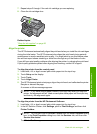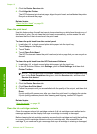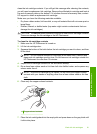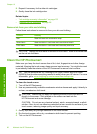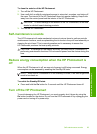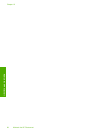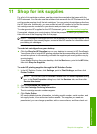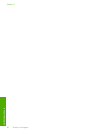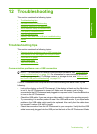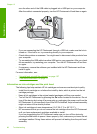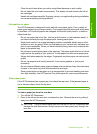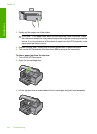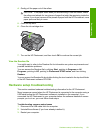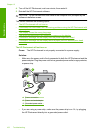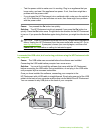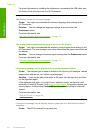12 Troubleshooting
This section contains the following topics:
•
Troubleshooting tips
•
Hardware setup troubleshooting
•
Software installation troubleshooting
•
Wired network setup troubleshooting
•
Print quality troubleshooting
•
Print troubleshooting
•
Memory card and front USB port troubleshooting
•
Errors
Troubleshooting tips
This section contains the following topics:
•
Communication problems over a USB connection
•
Information on ink cartridges and the print head
•
Information on paper
•
Clear paper jams
•
View the Readme file
Communication problems over a USB connection
NOTE: For information on network communication problems, see “Wired network
setup troubleshooting” on page 109. For information on communication problems
involving a memory card, PictBridge camera, or storage device, see “
Memory card
and front USB port troubleshooting” on page 126.
If the HP Photosmart and computer are not communicating with each other, try the
following:
• Look at the display on the HP Photosmart. If the display is blank and the On button
is not lit, the HP Photosmart is turned off. Make sure the power cord is firmly
connected to the HP Photosmart and plugged into a power outlet. Press the On button
to turn on the HP Photosmart.
• Check the USB cable. If you are using an older cable, it might not be working properly.
Try connecting it to another product to see if the USB cable works. If you experience
problems, the USB cable might need to be replaced. Also verify that the cable does
not exceed 3 meters (9.8 feet) in length.
• Check the connection from the HP Photosmart to your computer. Verify that the USB
cable is securely plugged into the USB port on the back of the HP Photosmart. Make
Troubleshooting 97
Troubleshooting