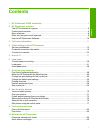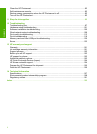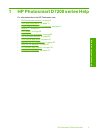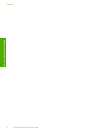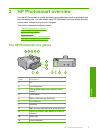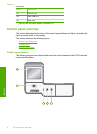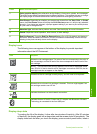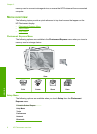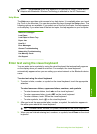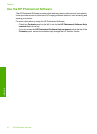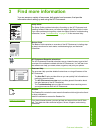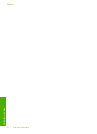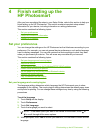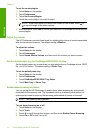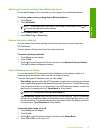Label Name and Description
1 Color graphics display (also referred to as the display): View menus, photos, and messages.
The touch screen display can be adjusted to different positions. This enables the user to change
the display angle to accommodate various device placements and lighting conditions.
2 Print Photos: Depending on whether you access your photos from the View, Print, or Create
menu, the Print Photos button will display the Print Preview screen or it will print any selected
photo(s). If no photos are selected, a prompt appears asking if you want to print all the photos
on your card or storage device.
3 Attention light: Indicates that a problem occurred. See the display for more information.
4 Cancel: Stops the current operation, exits a menu, or exits settings.
5 Red Eye Removal: Turns the Red Eye Removal feature On or Off. By default, this feature is
turned off. When the feature is turned on, the HP Photosmart automatically corrects red eye
coloring in the photo currently shown on the display.
Display icons
The following icons can appear at the bottom of the display to provide important
information about the HP Photosmart.
Icon Purpose
Shows the ink cartridge status. The color of the icon corresponds to the color of
the ink cartridge, and the fill level of the icon corresponds to the fill level of the
ink cartridge.
NOTE: The ink level icons will only appear if one of the ink cartridges is less
than 50% full. If the ink level for all ink cartridges is more than 50% full, the ink
cartridge icons do not appear on the display.
Shows that the ink cartridge is nearly empty, and will need to be replaced.
Shows that an unknown ink cartridge is inserted. This icon might appear if an
ink cartridge contains non-HP ink.
Indicates that there is a wired network connection.
Indicates that an HP bt450, Printer and PC Adapter with Bluetooth
®
Wireless
Technology is connected to the front USB port.
Display sleep state
To prolong the life of the display, it dims after two minutes of inactivity. After 30 minutes
of inactivity, the display goes into a sleep state and the screen shuts off completely. The
display turns back on when you touch the display, press a control panel button, insert a
Control panel overview 7
Overview