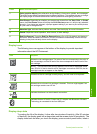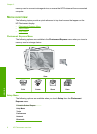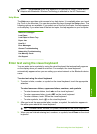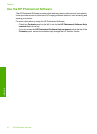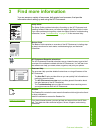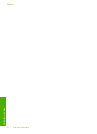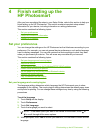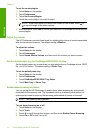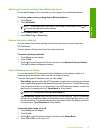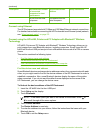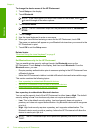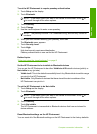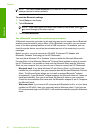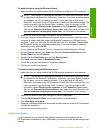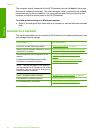Set the paper tray for printing from a Bluetooth device
Set the default paper tray to use when you print photos from a Bluetooth device.
To set the paper tray for printing from a Bluetooth device
1. Touch Setup.
2. Touch Bluetooth.
NOTE: If the menu option you want is not visible on the screen, touch or
to scroll through all the menu options.
3. Touch Default Paper Tray.
4. Touch Main Tray or Photo Tray.
Restore the factory defaults
You can restore the current settings to what they were when you purchased the
HP Photosmart.
You can perform this process from the control panel only.
To restore the factory defaults
1. Touch Setup on the display.
2. Touch Tools.
3. Touch
to scroll through the options, and then touch Restore Factory Defaults.
The factory default settings are restored.
Play a slideshow on the display
You can set up the HP Photosmart to play a slideshow on the display, similar to a
screensaver on a computer, when you are not using the device.
There are two types of slideshows that you can enable:
• Demo Mode: appears after the HP Photosmart is inactive for one minute and shows
a set of predefined graphics that describe features of the device. The slideshow plays
until you press a button or use the device. If the HP Photosmart remains inactive for
eight hours, the display turns off. Demo Mode is off by default.
NOTE: HP recommends leaving Demo Mode off.
• Tips Slideshow: appears only after you print from the computer. The HP Photosmart
shows a set of predefined slides with information about special features that you can
do with the device. The slideshow plays through once and then the display returns to
the main menu. Tips Slideshow is on by default.
To turn the demo mode on or off
1. Touch Setup on the display.
2. Touch Tools.
3. Touch
to scroll through the options, and then touch Demo Mode.
4. Touch On or Off to turn it on or off.
Set your preferences 15
Finish setup