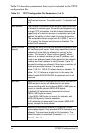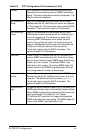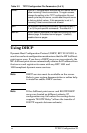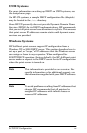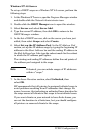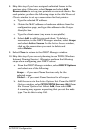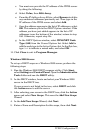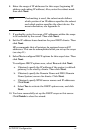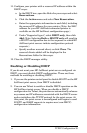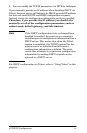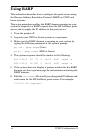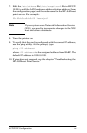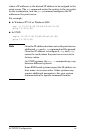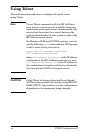EN
TCP/IP Configuration 39
11. Configure your printer with a reserved IP address within the
DHCP scope:
a. In the DHCP tree, open the folder for your scope and select
Reservations
.
b. Click the
Action
menu and select
New Reservation
.
c. Enter the appropriate information in each field, including
the reserved IP address for your printer. (Note: the MAC
address for your HP JetDirect-connected printer is
available on the HP JetDirect configuration page.)
d. Under “Supported types”, select
DHCP only
, then click
Add
. (Note: Selecting
Both
or
BOOTP only
will result in
a BOOTP configuration due to the sequence in which HP
JetDirect print servers initiate configuration protocol
requests.)
e. Specify another reserved client, or click
Close
. The
reserved clients added will be displayed in the
Reservations folder for this scope.
12. Close the DHCP manager utility.
Enabling or Disabling DHCP
If you do not want your HP JetDirect print server configured via
DHCP, you must disable DHCP configuration. There are three
methods for enabling or disabling DHCP:
1. If you use the printer control panel to disable BOOTP on the HP
JetDirect print server, then DHCP is disabled.
2. You can use Telnet to enable or disable DHCP operation on the
HP JetDirect print server. When you disable a DHCP
configuration via Telnet, the print server automatically releases
any names and IP addresses associated with the DHCP server
and re-initializes the TCP/IP protocol for the print server. At
this point, the print server is unconfigured and begins to send
BOOTP and RARP requests to acquire new (non-DHCP)
configuration information.