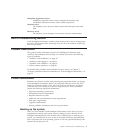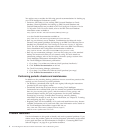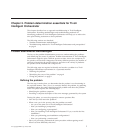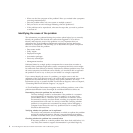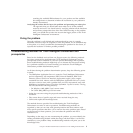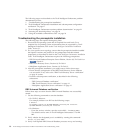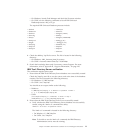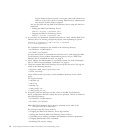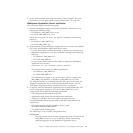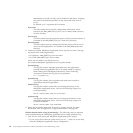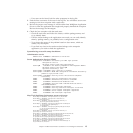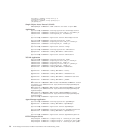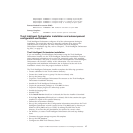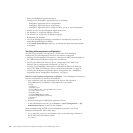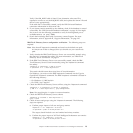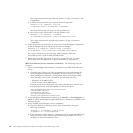7. Search the knowledge bases and, if necessary, contact Support. For more
information, refer to Appendix B, “Support information,” on page 225.
WebSphere Application Server verification
The verification requires the following steps:
1. Perform a WebSphere Application Server installation verification test, by
running the following script:
v On Windows: %WAS_HOME%\bin\ivt.bat
v On UNIX: $WAS_HOME/bin/ivt.sh
Check
the ivt.log file for errors. The log file is located in the following
directory:
v On Windows: %WAS_HOME%\logs
v On UNIX: $WAS_HOME/logs
2. Ensure that the correct WebSphere Application Server version was installed,
and verify the WebSphere Application Server status:
v Use the versionInfo command line utility to display the current level of
WebSphere Application Server. The command is located in the following
directory:
– On Windows: %WAS_HOME%\bin
– On UNIX: $WAS_HOME/bin
v
Use the serverStatus command line utility to display the WebSphere
Application Server status:
serverStatus -all -user <username> -password <password>
The command is located in the following directory:
– On Windows: %WAS_HOME%\bin
– On UNIX: $WAS_HOME/bin
Tool
information is logged in the serverStatus.log file, located in the
%WAS_HOME%\logs directory on Windows, $WAS_HOME/logs on UNIX.
For more information on command line tools that can be used during the
WebSphere Application Server problem determination process, refer to
“WebSphere Application Server command line tools” on page 32.
3. If required, edit the WebSphere Application Server configuration files. The
master configuration repository is located at $WAS_HOME/config. The
configuration files contain the following information:
v Cell configuration information in XML files
v Applications held as EAR files and deployment descriptors
v Templates as XML files that can be used for creating resources
Two administration clients are provided to edit the configuration of all
components:
v The administrative console, available at http://<WAS
hostname.domainname>:9090/admin/
v The wsadmin shell scripting client
The following is a list of useful configuration files:
Security.xml
This file contains server security configuration, and is located in the
$WAS_HOME/config/cells/<cell> directory. When encountering
problems logging in to the WebSphere Application Server
Chapter 2. Problem determination essentials for Tivoli Intelligent Orchestrator 13