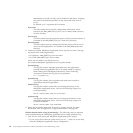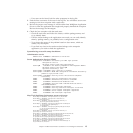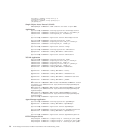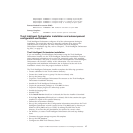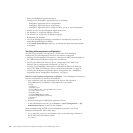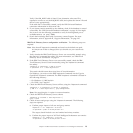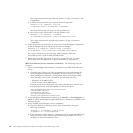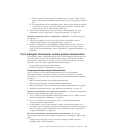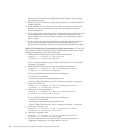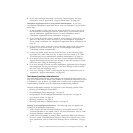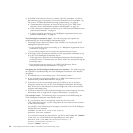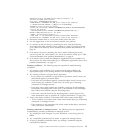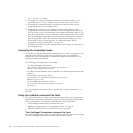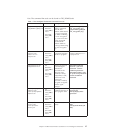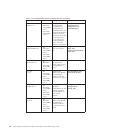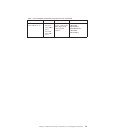Constraints are listed in the $TIO_HOME/sql/db2/dbschema.sql file as foreign
keys and primary keys.
2. Identify the type of constraint, by specifying whether it is an object addition or
an object removal.
3. In the dbschema.sql file, search the ALTER TABLE constraint for the table that
interests you. Use the table name from the error message and the type of
constraint identified.
4. If it is a primary key constraint, use the constraint statement and the object you
are inserting and look in the database to see whether an object with those
values already exists. If it does, change the object you are inserting so that to
make it unique.
5. If it is a foreign key constraint, identify the second table and the value that is
involved in the constraint, and then delete the associated object that is
described by the constraint, and then you should be able to delete your object.
IBM
Tivoli Directory Server authentication problem determination: If you have
encountered an IBM Tivoli Directory Server authentication problem on the Tivoli
Intelligent Orchestrator server, follow these steps:
1. Check the IBM Tivoli Directory Server for root authentication:
ldapsearch -v -h < ldapserver > -p 389 -D "cn=root"
-w <password> -b "dc=ibm,dc=com" cn=wasadmin
If it is a connection problem, refer to “IBM Tivoli Directory Server connection
verification” on page 20.
2. Check the IBM Tivoli Directory Server for wasadmin authentication:
ldapsearch -v -h < ldapserver > -p 389 -D "cn=wasadmin,dc=ibm,dc=com"
-w <password> -b "dc=ibm,dc=com" cn=wasadmin
If it is an authentication problem, perform the following:
v Verify the user credentials
v Synchronize password using changePassword.sh
v Refer to “IBM Tivoli Directory Server connection verification” on page 20
3.
Check the tioldap user:
ldapsearch -v -h < ldapserver > -p 389 -D "cn=wasadmin,dc=ibm,dc=com"
-w <password> -b "dc=ibm,dc=com" cn=tioldap
4. Check the tioldap authentication:
ldapsearch -v -h < ldapserver > -p 389 -D "cn=tioldap,dc=ibm,dc=com"
-w <password> -b "dc=ibm,dc=com" cn=tioldap
If it is an authentication problem, perform the following:
v Verify the user credentials
v Synchronize password using changePassword.sh
v Refer to “IBM Tivoli Directory Server connection verification” on page 20
5. Check the tiointernal user:
ldapsearch -v -h < ldapserver > -p 389 -D "cn=wasadmin,dc=ibm,dc=com"
-w <password> -b "dc=ibm,dc=com" cn=tiointernal
6. Check the tioappadmin user:
ldapsearch -v -h < ldapserver > -p 389 -D "cn=wasadmin,dc=ibm,dc=com"
-w <password> -b "dc=ibm,dc=com" cn=tioappadmin
7. If the encountered error is not related to either tioldap, tiointernal, or
tioappadmin, compare the user output against ldap.ldif.
22 Tivoli Intelligent Orchestrator Problem Determination and Troubleshooting Guide