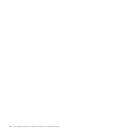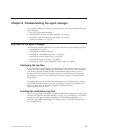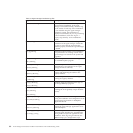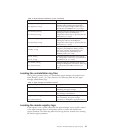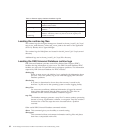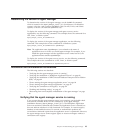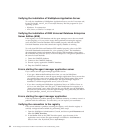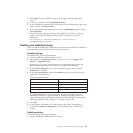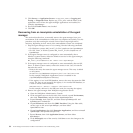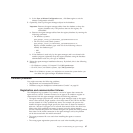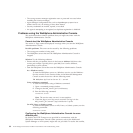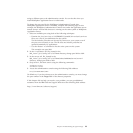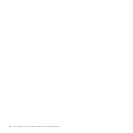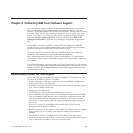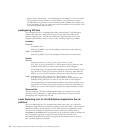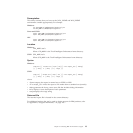2. Click Servers –> Application Servers –> app_server_name –> Logging and
Tracing –> Diagnostic Trace. Replace app_server_name with the name of the
application server where the agent manager applications are installed, for
example, AgentManager.
3. Ensure that Enable Trace is not checked.
4. Click OK.
Recovering from an incomplete uninstallation of the agent
manager
This section describes how to manually remove the agent manager from your
environment if the uninstallation wizard does not complete successfully. Use this
procedure only after running the wizard. Some of these steps might not be
necessary, depending on how much of the uninstallation wizard was completed.
1. Stop the agent manager server if it is running. Run the following command:
v On Windows systems: WAS_install_dir\bin\stopServer.bat AgentManager
v On AIX, Linux, or Solaris systems: WAS_install_dir/bin/stopServer.sh
AgentManager
2.
If the agent manager server is configured to start automatically after a
Windows system restarts, delete the Windows service for the agent manager,
using the following command:
WAS_install_dir\bin\WASService.exe -remove "Tivoli Agent Manager"
3. If the agent manager server is configured to start automatically after an AIX,
Linux, or Solaris system restarts, remove the entries in the /etc/inittab file
that start the server:
v Remove the entry that starts the agent manager server. This entry is added
on all systems.
am:2345:once:/opt/IBM/WebSphere/AppServer/bin/rc.am >/dev/console 2>&1
In this example, WebSphere Application Server is installed in the
/opt/IBM/WebSphere/AppServer directory.
v If the registry is in a local DB2 database, remove the entry that starts the DB2
server. The entry is not created if the registry is in a remote DB2 database, or
a local or remote Oracle database.
amdb:2345:once:su - db2inst1 -c db2start >/dev/console 2>&1
In this example, db2inst1 is the DB2 user name for accessing the registry.
4.
Remove the agent manager from WebSphere Application Server:
a. Open the WebSphere Administrative Console.
b. In the navigation tree on the left side of the console, expand Environment,
then click Virtual Hosts, and then delete AgentManagerHost.
c. Expand Security, then click SSL, and then delete AgentManagerSSL and
AgentManagerClientAuthSSL.
d. Expand Resources, and then click JDBC Providers. Using the filter table,
set the scope to the server AgentManager, and then delete
AgentJDBCProvider.
e. Expand Applications, then click Enterprise Applications, and then uninstall
AgentManager and AgentRecoveryService.
f. Expand Servers, then click Application Servers, and then delete
AgentManager.
g. In the Message(s) area of the console, click Save to save the changes to the
configuration.
86 Tivoli Intelligent Orchestrator Problem Determination and Troubleshooting Guide