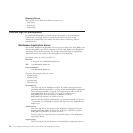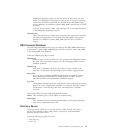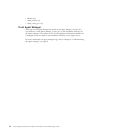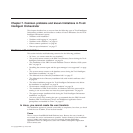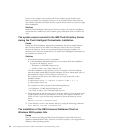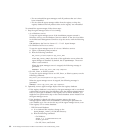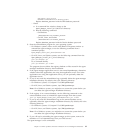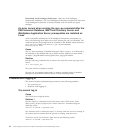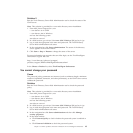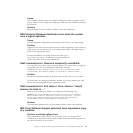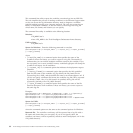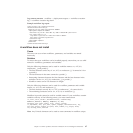v Do not uninstall the agent manager until all products that use it have
been uninstalled.
v Do not clean the agent manager tables from the registry or drop the
registry database until all products that use the registry are uninstalled.
To
uninstall the agent manager, follow these steps:
1. Stop the agent manager server if it is running:
v As a Windows service:
To stop the agent manager server if the installation program created a
Windows service, use the Windows Services window or the Services folder
in the Microsoft Management Console to stop the service with the following
name:
IBM WebSphere Application Server V5 - Tivoli Agent Manager
v On Windows but not as a service:
To stop the agent manager server if it is not a Windows service:
a. Open a command prompt window.
b. Run the following command:
WAS_install_dir\bin\stopServer app_server_name
where app_server_name is the name of the application server where the
agent manager is installed. By default, this is AgentManager. The server
name is case-sensitive.
When the agent manager server is stopped, the following message is
generated:
ADMU4000I: Server app_server_name stop completed.
v On AIX, Linux, or Solaris systems
To stop the agent manager server on AIX, Linux, or Solaris systems, run the
following command:
WAS_install_dir/bin/stopServer.sh app_server_name
When the agent manager server is stopped, the following message is
generated:
ADMU4000I: Server app_server_name stop completed.
2. Optionally, remove agent manager objects from the registry database.
v If the registry database is used only by the agent manager and is not shared
with another program, drop the database using the database administration
tools for your type of database. If the registry is in a remote database, you
might have to perform this step on the remote database server instead of on
the agent manager server.
v If the database is shared with other programs, remove the agent
manager-specific tables from the database by following the procedure for
your database type. You can do this step on the agent manager server, even
if the registry is in a remote database:
– DB2 Universal Database
a. In a command line window, change to the
Agent_Manager_install_dir/db/db2 directory.
b. Run the following command:
- On Windows
db2cmd /c /i /w "RemoveCASTables.bat
database_password"
- On AIX, Linux, and Solaris
60 Tivoli Intelligent Orchestrator Problem Determination and Troubleshooting Guide