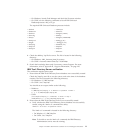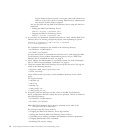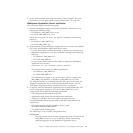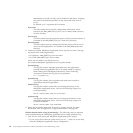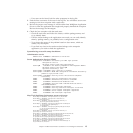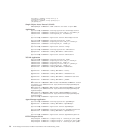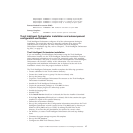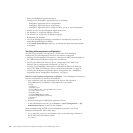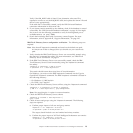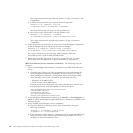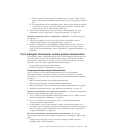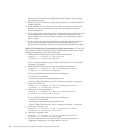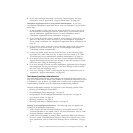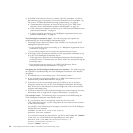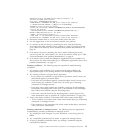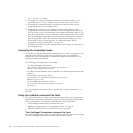Verify if the DCM_OBJECT table is listed. If not, determine what user ID is
required to connect to see the DCM_OBJECT table, and update the dcm.xml file and
the kula user appropriately.
If the table list is successfully created, verify the DB2 Universal Database
connection information in the dcm.xml file.
2. If you cannot connect manually to the database, check if the database is started
successfully. See “DB2 Universal Database verification” on page 10. You might
also want to run the following command to verify if the designated port is
available:netstat -an grep| 50000.
3. Search the knowledge bases and, if necessary, contact Support. For more
information, refer to Appendix B, “Support information,” on page 225.
IBM
Tivoli Directory Server configuration verification: The following steps are
required:
Note:
Note that all ldapsearch commands are based on the default tree path,
dc=ibm,dc=com. If this is changed, then you should use your custom tree
path.
1. Verify whether the IBM Tivoli Directory Server was successfully started, using
the ibmdirctl command line utility. For more information, see “IBM Tivoli
Directory Server verification” on page 11.
2. If the IBM Tivoli Directory Server was successfully started, check the IBM
Tivoli Directory Server’s basic functionality, using the ldapsearch command
line utility:
ldapsearch -h <ldapserver> -p 389 -D cn=root
-w <password> -b "" -s base objectclass=*
This search should return about sixty lines of ldap information.
On Windows, you must use the IBM ldapsearch command, not the Cygwin
OpenLDAP ldapsearch command. The IBM ldapsearch command is located in
the following directory:
v On Windows: C:\IBM\ldap\bin
v On UNIX: /usr/ldap/bin
3.
Check the IBM Tivoli Directory Server suffixes, using the ldapsearch command:
ldapsearch -v -h <ldapserver> -D cn=root -w <password>
-p 389 -b "" -s base objectclass=* | grep namingcontexts
Note: Not supplying the -b option is resource-intensive.
4. Check the IBM Tivoli Directory Server schema:
ldapsearch -b cn=schema -s base objectclass=* |
grep -i think
5. Check all users and groups using the ldapsearch command. The following
steps are required:
a. Confirm proper import of all user and group entries:
ldapsearch -v -h < ldapserver> -D cn=root
-w <password> -p 389 -b "dc=ibm,dc=com" cn=*
The output should include over one hundred and ninety matches.
b. Confirm the proper import of all Tivoli Intelligent Orchestrator user entries:
ldapsearch -v -h < ldapserver > -D cn=root
-w <password> -p 389 -b "dc=ibm,dc=com" cn=tio*
Chapter 2. Problem determination essentials for Tivoli Intelligent Orchestrator 19