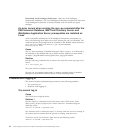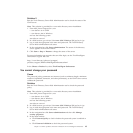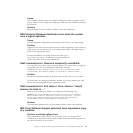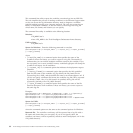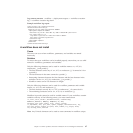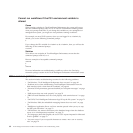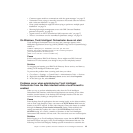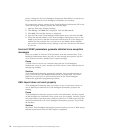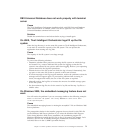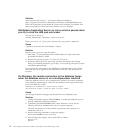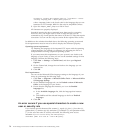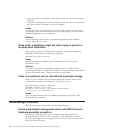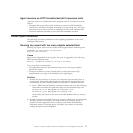privacy settings for the Tivoli Intelligent Orchestrator Web address so that they no
longer interfere with the Tivoli Intelligent Orchestrator user interface.
To customize the privacy settings for the Tivoli Intelligent Orchestrator URL in the
Zone Labs Integrity Desktop, perform the following steps:
1. Open the Zone Labs Integrity Desktop.
2. Click Privacy. The Main tab is displayed. Click the Site List tab.
3. Click Add. The Add Site window is displayed.
4. Type the URL of the Tivoli Intelligent Orchestrator server, and then click OK.
5. Verify that the Web address of the Tivoli Intelligent Orchestrator server is now
added to the site list, and that check marks indicate that all of the settings are
enabled for this particular site. A pencil icon in the Edited column indicates
that you have customized privacy settings for this site, and the site will remain
in your list.
Incorrect SOAP parameters generate detailed Java exception
messages
When you submit an incorrect SOAP parameter from the command line, Tivoli
Intelligent Orchestrator returns not only an error message that explains why the
error occurred, but also a detailed Java exception message.
Cause
A SOAP client can be run on a machine other than the Tivoli Intelligent
Orchestrator server. In such a scenario, the SOAP client is a thin client that has no
message log available.
Solution
Tivoli Intelligent Orchestrator presents the complete Java exception message as
well, so you will have the detailed feedback that you might need. This can be
helpful if you build your own SOAP client based on the Tivoli Intelligent
Orchestrator application programming interface.
XML import does not work properly
Tivoli Intelligent Orchestrator does not function as you would expect when you
run an XML import while all the Tivoli Intelligent Orchestrator processes are
running.
Cause
Tivoli Intelligent Orchestrator processes cache some information, and they depend
on JMS messages for notification when events occur (for example, when the system
runs logical device operations and workflows). However, an XML import does not
send any notifications to the Tivoli Intelligent Orchestrator processes. It just loads
the database.
Solution
Shut down Tivoli Intelligent Orchestrator processes before you run an XML import,
and then restart them when the XML import is completed.
70 Tivoli Intelligent Orchestrator Problem Determination and Troubleshooting Guide