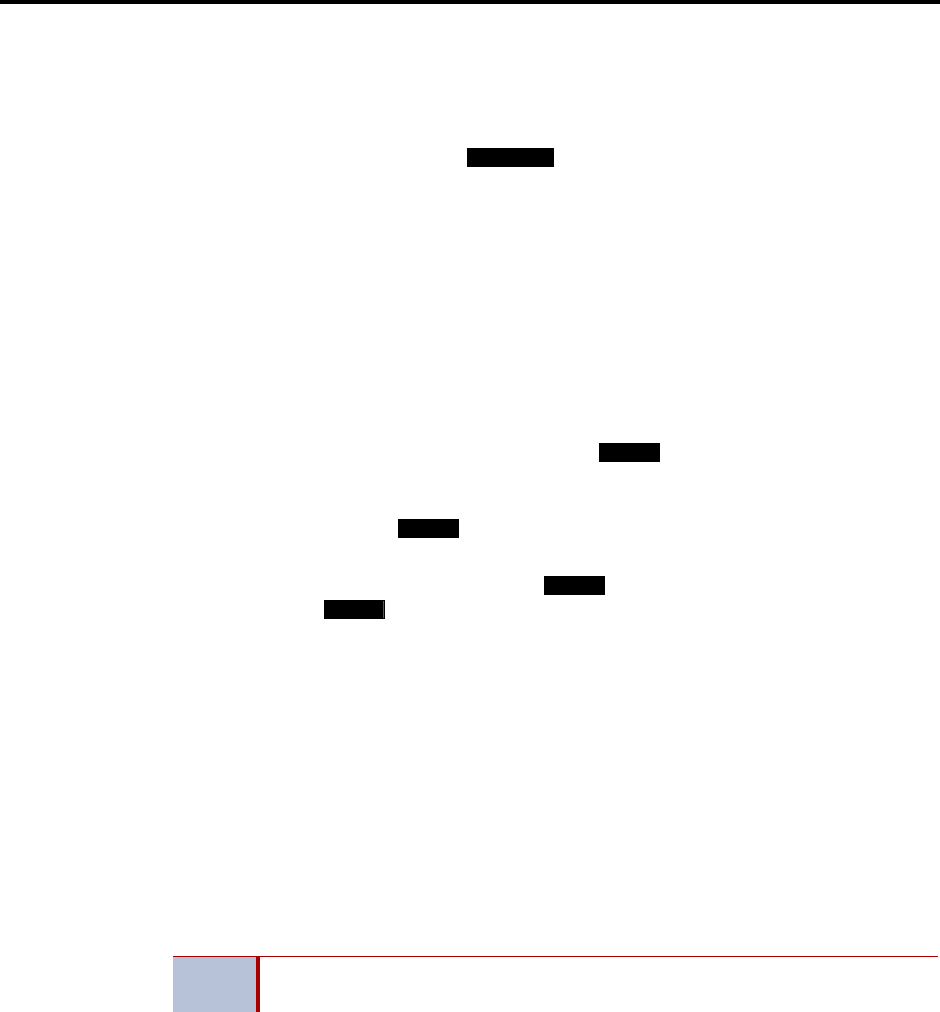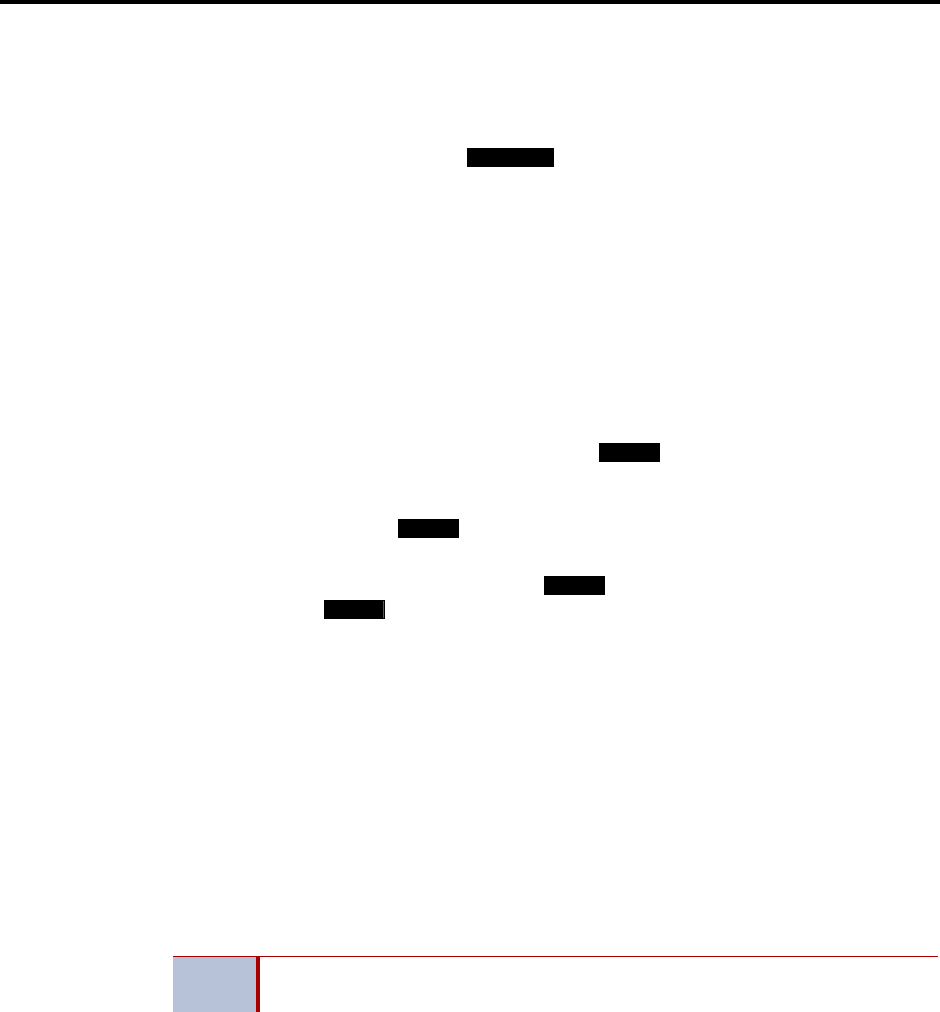
System Features
INTER-TEL
®
CS-5200/5400 ADMINISTRATOR GUIDE, ISSUE 1.1 – August 2005
On-Hook Monitoring
Page 189
To receive a call that was transferred to hold:
When you hear a page announcing that an outside call is holding at your endpoint (a Call but-
ton or individual trunk button is fluttering):
Inter-Tel endpoints: Lift the handset and/or press the fluttering Call button or individ-
ual trunk button, or press the button. You are connected to the caller.
Single line phones: Lift the handset and press the Hold button or enter the Individual
Hold feature code (336). You are connected to the caller.
On-Hook Monitoring
An Inter-Tel endpoint user with a speakerphone can monitor the call (listen to a recorded mes-
sage, wait for the call to be answered, or wait on hold), and then speak handsfree when
answered.
To use on-hook monitor:
1. While on a call, press the Speaker button and hang up. If you do not want to be heard
and if the MUTE button is not lit, press the button or
MUTE menu button, or
press the Special button and enter the Microphone Mute On/Off feature code (314). You
can hear the other party (if the microphone is muted, you cannot be heard). The Speaker
button is lit (and the button is lit if the microphone was muted).
2. To return to the conversation: You may lift the handset or speak handsfree. (If the
microphone was muted, press the lit button or the
UNMUTE menu button to
speak. The button goes off.)
Group Listen Feature
The Group Listen feature allows an Inter-Tel endpoint user to transmit a conversation over the
endpoint speaker while in handset or headset mode. This allows other people in the room to lis-
ten to the conversation. However, the endpoint microphone remains disabled so that only the
headset or handset user can speak.
This feature cannot be used on a handsfree call. The user must be on a call using the handset or
a headset before entering the feature code. Group Listen cannot be used on single line phones.
To turn the Group Listen feature on or off during a call:
While on a call using the handset or a headset, press the Special button and enter the Group
Listen feature code (312). You hear a confirmation tone, and the display shows GROUP LIS-
TEN ON or GROUP LISTEN OFF. The other party will not hear the confirmation tone.
When the Group Listen feature is active in handset mode, the Speaker button lamp will remain
unlit. This allows the user to place the call into handsfree mode at any time during the call by
pressing the Speaker button. When the feature is active in headset mode, the Speaker lamp is
lit. Pressing the button will disconnect the call.
The Group Listen feature code can be programmed under a feature button just like any other
feature. The button functions as a toggle. If the button has a lamp, it is lit when the feature is
activated and unlit when the feature is turned off.
If the Group Listen feature is active when an OHVA call is received by the endpoint, the
OHVA call will camp on because the speaker is busy.
ANSWER
MUTE
MUTE
MUTE
MUTE
NOTE
If using a headset when Group Listen is enabled, the volume control adjusts the
volume of the headset, not the speaker.