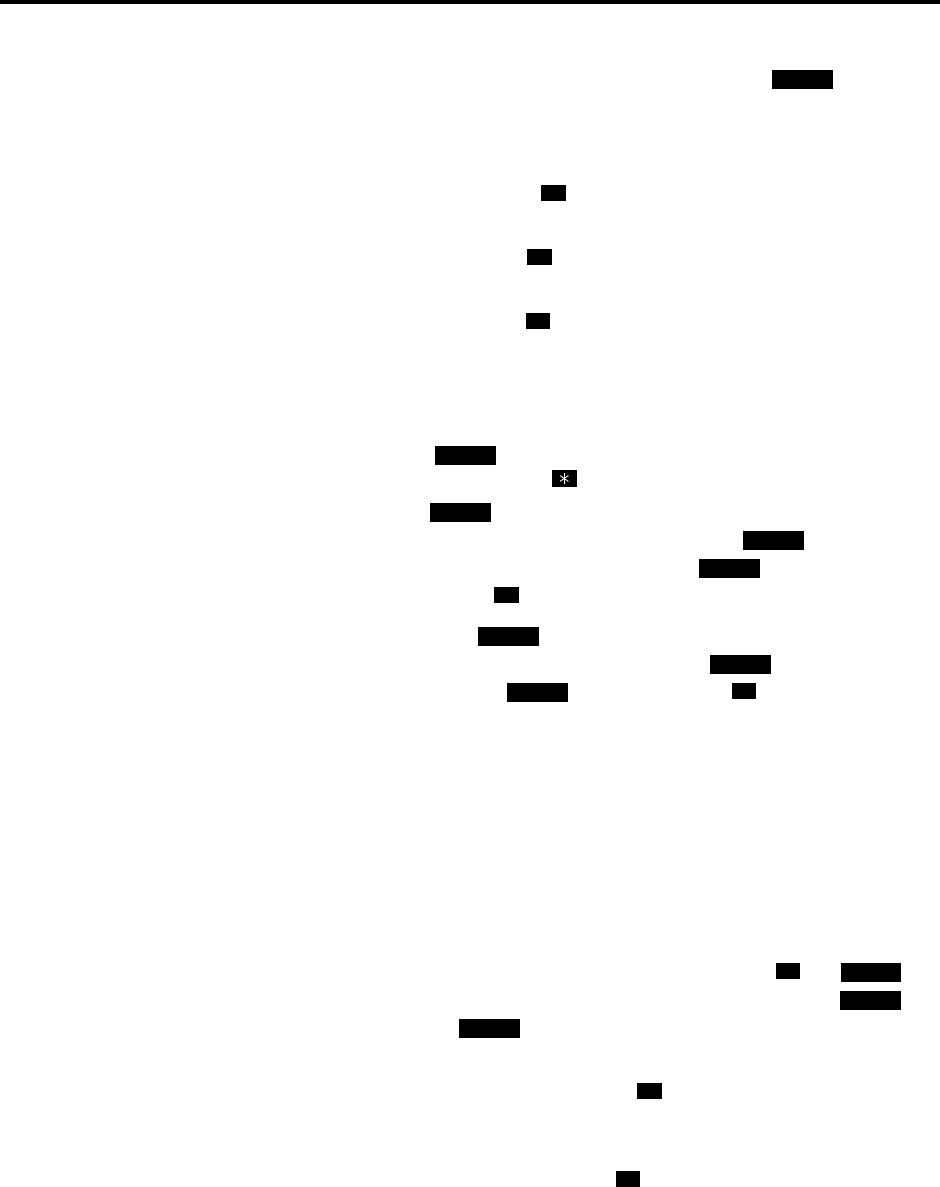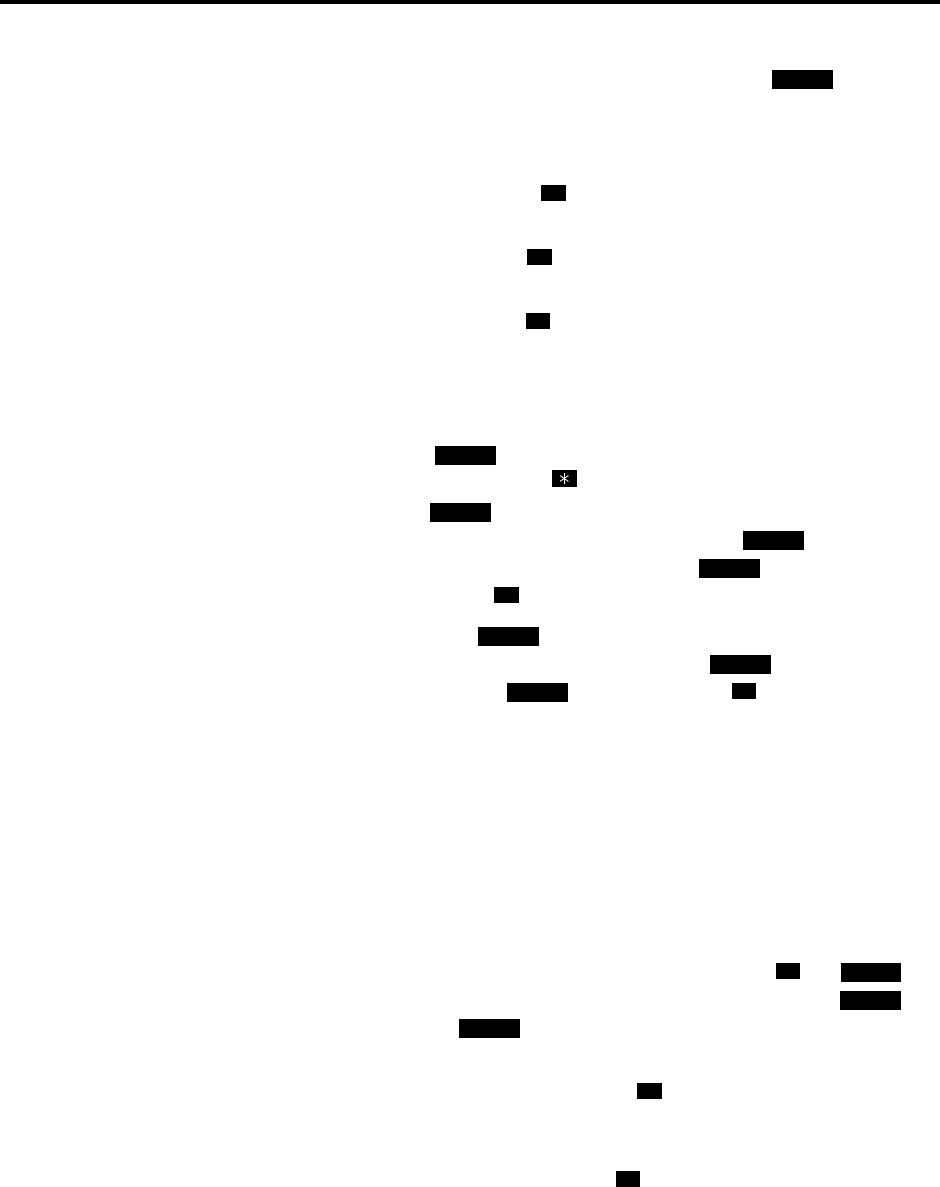
System Features
INTER-TEL
®
CS-5200/5400 ADMINISTRATOR GUIDE, ISSUE 1.1 – August 2005
Intercom, Speed Dial, and Feature Code Directories
Page 229
To perform a directory search:
1. While on- or off-hook, enter the Directory feature code (307). The button lights
(and the Speaker button lights if on-hook) and the display shows DIR TYPE: (IC=1
OUT=2 FEAT=3).
2. Press one of the following:
• For Intercom Directory: Press or the
IC DIRECTORY menu button to select
the intercom directory. The display shows INTERCOM NAME.
• For Outside Directory: Press or the
OUTSIDE DIR menu button to select the
outside number directory. The display shows OUTSIDE NAME.
• For Feature Directory: Press or the
FEATURE DIR menu button to select the
feature code directory. The display shows FEATURE NAME.
3. Enter alpha and/or numeric characters for the number, code, or user/feature name (up to
10 characters for intercom directory, 16 for outside or feature directory). If searching
for a name, the whole name does not have to be entered. You may switch between
modes by pressing the button or the
USE NUMERIC MODE/USE ALPHA
MODE
menu button. If necessary, press to cancel the search.
a. In numeric mode ( button unlit): Press the dialpad buttons to enter a valid
feature, extension, or Speed Dial location number. Press to backspace, if
necessary. Press the
SEARCH menu button, or press to change to alphanu-
meric mode and then press to begin the search.
b. In alphanumeric mode ( button lit): Press the dialpad buttons to enter the
desired characters. Refer to the chart above. Press once to advance or
twice to leave a space. Press to backspace. Press or the
SEARCH menu
button to begin the search. The closest match will be displayed. Executive Dis-
play, Professional Display, and Model 8560 endpoint users can return to the initial
entry by pressing the START OVER menu button.
4. If desired, press the high end of the Volume button or the
NEXT button to scroll forward
alphabetically through the directory or press the low end of the Volume button or the
PREVIOUS button to scroll backward.
5. Do one of the following:
• To store the selected number in a Station Speed Dial location: Press the desired
Speed Dial button. You hear confirmation tone when the number is accepted.
• To automatically dial a displayed extension number: Press , the but-
ton, or the
ACCEPT button. (If an intercom call is camped on and the but-
ton is lit, pressing the button answers the waiting call and terminates the
Directory feature.)
• To dial a displayed outside number: Press , the
CALL menu button, or a Call
button. The system automatically dials the number using your programmed outgo-
ing access code.
• To dial a displayed feature code: Press or the
ACCEPT button. The system
automatically dials the feature code.
• To search for another name or number: Repeat the procedure starting at step 3.
MSG
1
2
3
MSG
MSG
MUTE
MSG
#
MSG
FWD
MUTE
#
#
IC
IC
IC
#
#