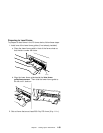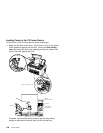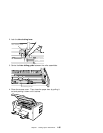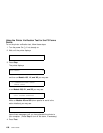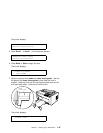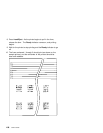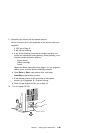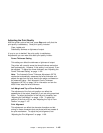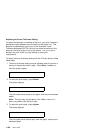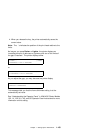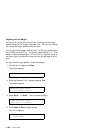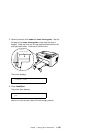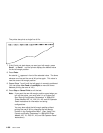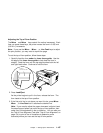Adjusting the Print Quality
After the printer prints a few lines, press Stop and verify that the
print quality is satisfactory. Good print quality includes:
Clear, legible print
Satisfactory darkness or lightness of output.
It is up to you to decide if the print quality is satisfactory.
Adjustments you can make that affect print quality include:
Forms Thickness Setting
This setting can affect the darkness or lightness of output.
The printer will normally sense the forms thickness and adjust
itself automatically. However, if this setting is not correct, it can
be adjusted. To adjust the forms thickness, see “Adjusting the
Forms Thickness Setting” on page 1-102.
Note: The Automatic Forms Thickness Adjustment (AFTA)
mechanism automatically measures the forms thickness and
adjusts the gap from the print head to the platen rod based on
the measured value. See “Automatic Forms Thickness
Adjustment (AFTA)” on page 3-8 for information on how the
4230 Printer sets the forms thickness.
Left Margin and Top of Form Position
The adjustment of the first print position can affect the
appearance of the output, especially if you are using preprinted
forms. To adjust the position of the first print character, see
“Adjusting the Left Margin” on page 1-104. To adjust the
position of the first print line, see “Adjusting the Top of Form
Position” on page 1-107.
Print Alignment
This adjustment can affect the character formation and dot
mixing on those characters that are printed with two passes of
the print mechanism. To adjust the print alignment, see
“Adjusting the Print Alignment” on page 1-109.
Chapter 1. Setting Up the 4230 Printer 1-101