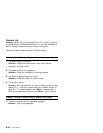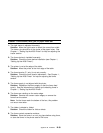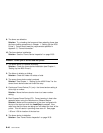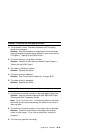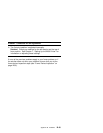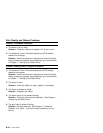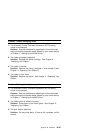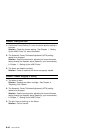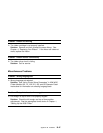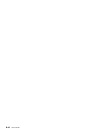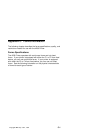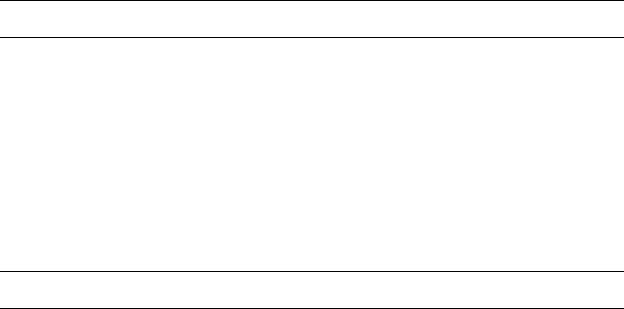
Print Quality and Ribbon Problems
Problem: Unreadable characters
1: The ribbon is dry or worn.
Solution: Check the ribbon and replace it if it is dry or worn.
2: The Automatic Forms Thickness Adjustment (AFTA) setting
needs to be changed.
Solution: See the procedure for adjusting the forms thickness
setting through the operator panel (based on your forms device)
in Chapter 1, “Setting Up the 4230 Printer.”
Problem: Missing dots or irregular characters
1: The Automatic Forms Thickness Adjustment (AFTA) setting
needs to be changed.
Solution: See the procedure for adjusting the forms thickness
setting through the operator panel (based on your forms device)
in Chapter 1, “Setting Up the 4230 Printer.”
2: The ribbon is worn.
Solution: Check the ribbon for wear; replace it if necessary.
3: The ribbon is twisted or folded.
Solution: Straighten the ribbon.
4: The forms device is not seated correctly.
Solution: Check the forms device installation. See Chapter 1,
“Setting Up the 4230 Printer.”
5: The print head or printer is failing.
Solution: Do the printer test. See Chapter 5, “Using the
Operator Print Tests.” If your print head is defective, call for
service.
B-44 User’s Guide