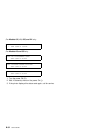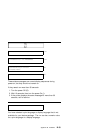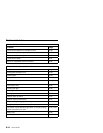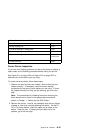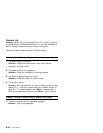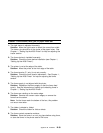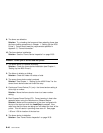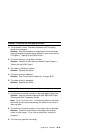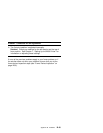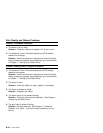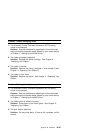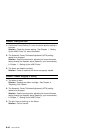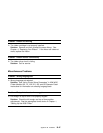9: The forms are defective.
Solution: Try unloading the forms and then reloading forms (see
the forms loading procedures in Chapter 1, “Setting Up the 4230
Printer”). Forms should meet the requirements specified in
Appendix C, “Forms Information.”
10: The forms device is defective.
Solution: See the “Forms Device Inspection” on page B-35.
Problem: Forms jam or do not feed into printer
1: The forms device is installed incorrectly.
Solution: Check the forms device installation (see Chapter 1,
“Setting Up the 4230 Printer”).
2: The ribbon is twisting or folding.
Solution: Check the ribbon for twists or folds.
3: The wrong forms device code is entered.
Solution: See Chapter 1, “Setting Up the 4230 Printer” for the
correct forms device code and check the entry.
4: Continuous Forms Device (F1) only: the forms tension setting is
at too high a number.
Solution: Move the forms tension lever to a lower number
setting.
5: Dual Purpose Forms Device (F2): Forms jamming in feed roller
assembly when using the Document on Demand feature.
Solution: Make sure the perforation of the form is aligned with
the top of the tear bar when the Load/Eject is pressed. Also
make sure that the forms are being torn off toward the front of the
printer. This will assist in providing clean tear off. See pages
1-55 and 1-56 for location of the tear bar.
6: The forms device is defective.
Solution: See “Forms Device Inspection” on page B-35.
B-40 User’s Guide