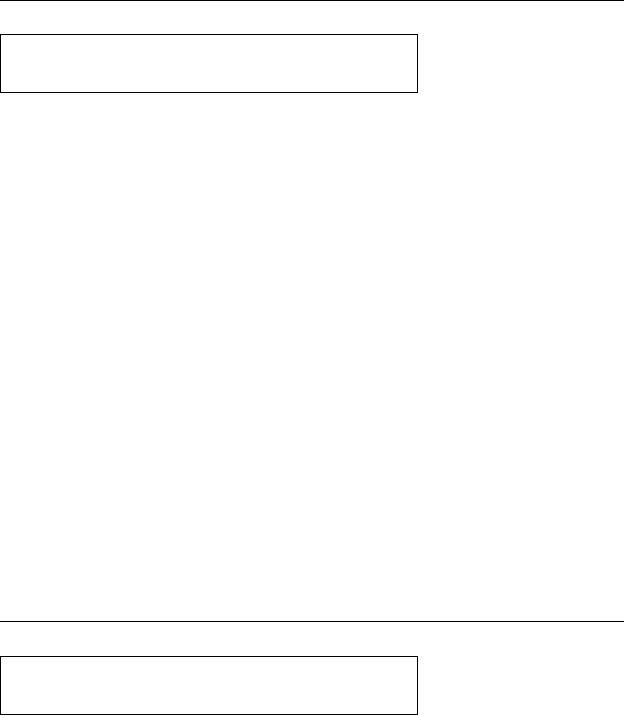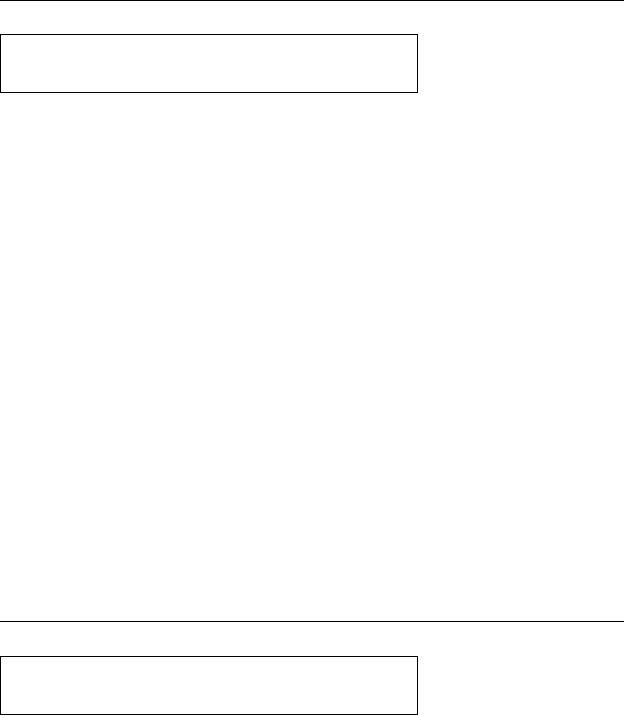
Continuous Forms Device (F1) and Dual Purpose Forms Device
(F2):
1. Press Stop.
2. Be sure that the forms device is correctly installed.
3. Clear the jam.
4. Be sure that nothing blocks the blue forms guide/forms
sensor.
5. Reset the top of form position. (See Chapter 1, “Setting Up the
4230 Printer.”)
6. Press Start.
7. Verify the printed output; if pages are damaged or data is lost,
follow your local operating procedures.
Note: If this error occurs during the power-on test:
1. Turn the power Off (O).
2. Clear the jam.
3. Wait for 10 seconds and turn the power On (|).
4. Make sure the Forms Device parameter value is correct.
Dual Purpose Forms Device (F2):
This is not an error condition. Press Load/Eject to position the form
back to the top of form position and enable printing.
Continuous Forms Device (F1), Document Insertion Device (F3),
and Auto Sheet Feeder (F4):
2 FORMS JAMMED
CLEAR JAM AND RELOAD FORMS
3 FORMS EJECTED
PRESS LOAD
B-4 User’s Guide