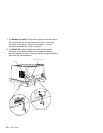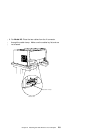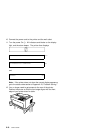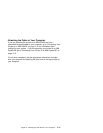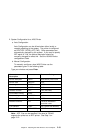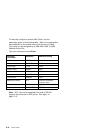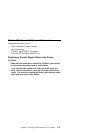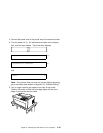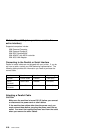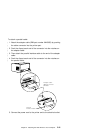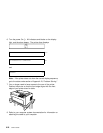Connecting Your Printer to an IBM System/36
This section contains instructions for connecting your printer to an
IBM System/36.
For additional information not found here, see your System/36
documentation.
To connect your printer to a System/36, follow these steps:
1. After your printer is set up:
Set the address and language values on your printer using the
| Configuration Menu. Set 4224 Emulation Mode to Yes for
| Models 102, 1I1, 202, and 2I1 or Host Emulation Mode to 4224
| for Models 4I3 and 5I3. This will configure your 4230 Printer to
| emulate the IBM 4224 Printer. Your System/36 will control the
| 4230 Printer as if it were an IBM 4224 Printer. For instructions
| on how to set your printer to 4224 Emulation Mode or Host
| Emulation Mode, see “Checking and Changing Configuration
Parameter Values” in IBM 4230 Printer Models 102, 1I1, 202,
2I1, 4I3, and 5I3 Operator Panel Instructions for information on
configuring your printer.
The specific parameter values for this printer should have been
determined by your system supervisor. If that information has
not been provided, contact your system supervisor.
2. Load and line up forms.
See Chapter 1, “Setting Up the 4230 Printer” for instructions on
loading and lining up forms in your printer.
3. Ask the system supervisor if the cable from the printer to the
host computer is installed.
If the cable between the printer and host computer is installed,
go to Step 4 on page 2-16.
Chapter 2. Attaching the 4230 Printer to Your Computer 2-15