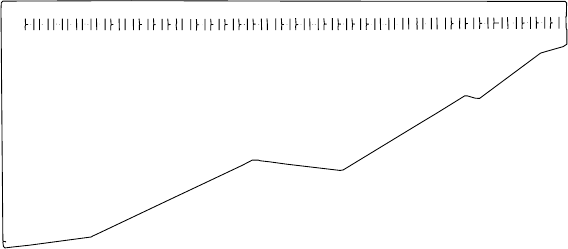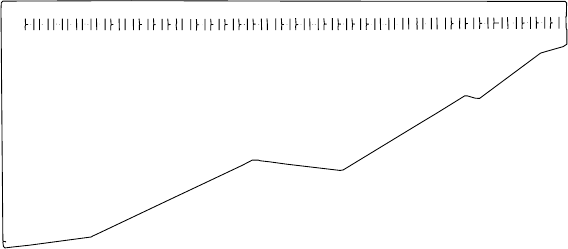
The printer also prints a single line of H’s.
7. If the H’s do not start where you want your left margin, press
Scroll or Scroll until the printer displays the desired value
for the left margin position.
8. Press Enter.
An asterisk (
*
) appears in front of the selected value. The forms
advance one line and the row of H’s prints again. This value is
now the current left margin position.
9. Repeat Steps 7 and 8 until the left margin is correctly positioned.
(You can press Line Feed or Load/Eject to move the forms
between printing the rows of H’s.)
10. Press Stop or Cancel Print to exit the test.
Note: If you want the new left margin position saved when you
turn off the printer, you must save it in a Custom Set.
See “Storing Configuration Parameters” in IBM 4230
Printer Models 102, 1I1, 202, 2I1, 4I3, and 5I3 Operator
Panel Instructions for information on saving
configurations.
You may also adjust the left margin position without
printing the row of H’s by changing the Left Margin
Position in the Configuration Menu. (See “Using Print
Format and Quality Parameters” in IBM 4230 Printer
Models 102, 1I1, 202, 2I1, 4I3, and 5I3 Operator Panel
Instructions.)
1-106 User’s Guide