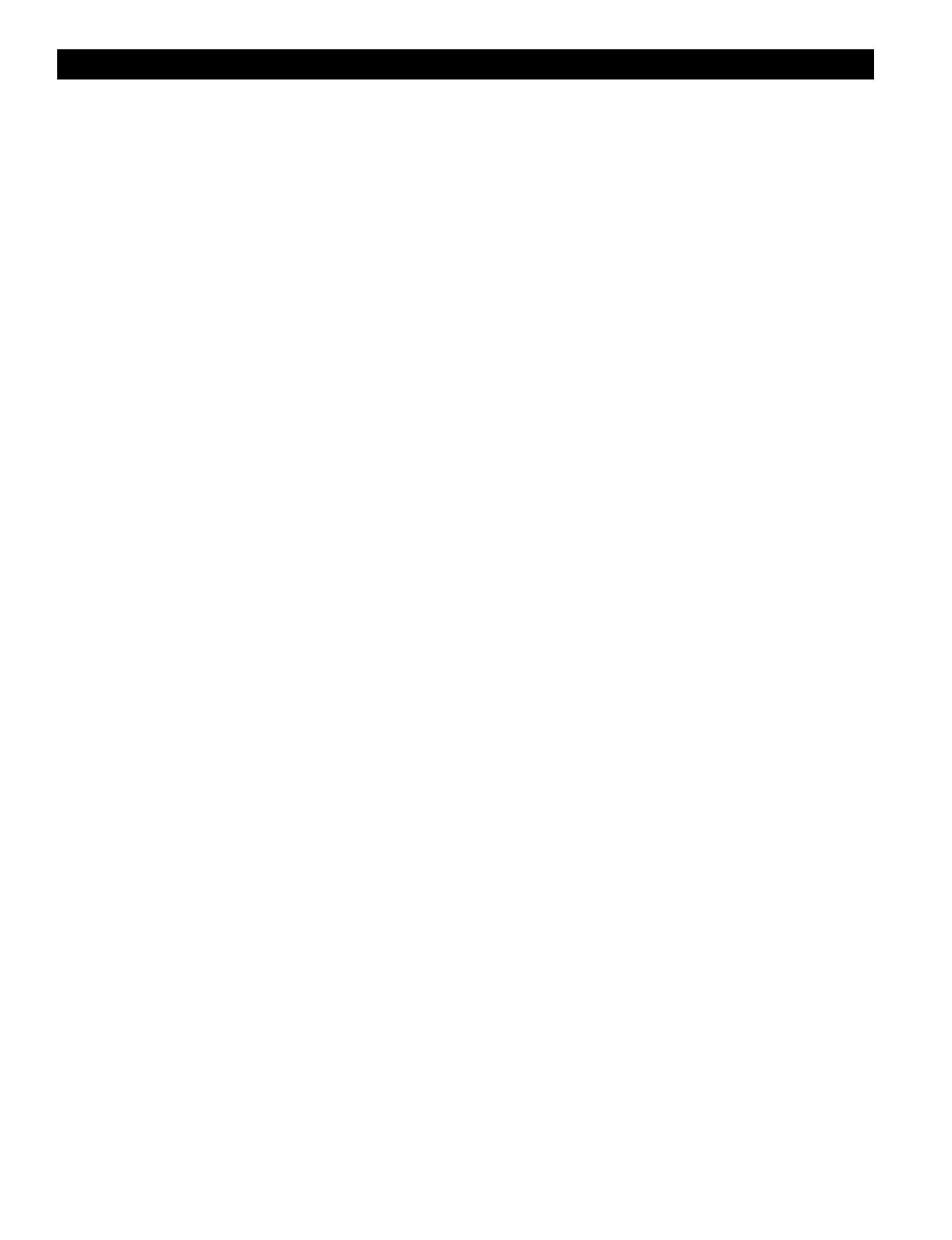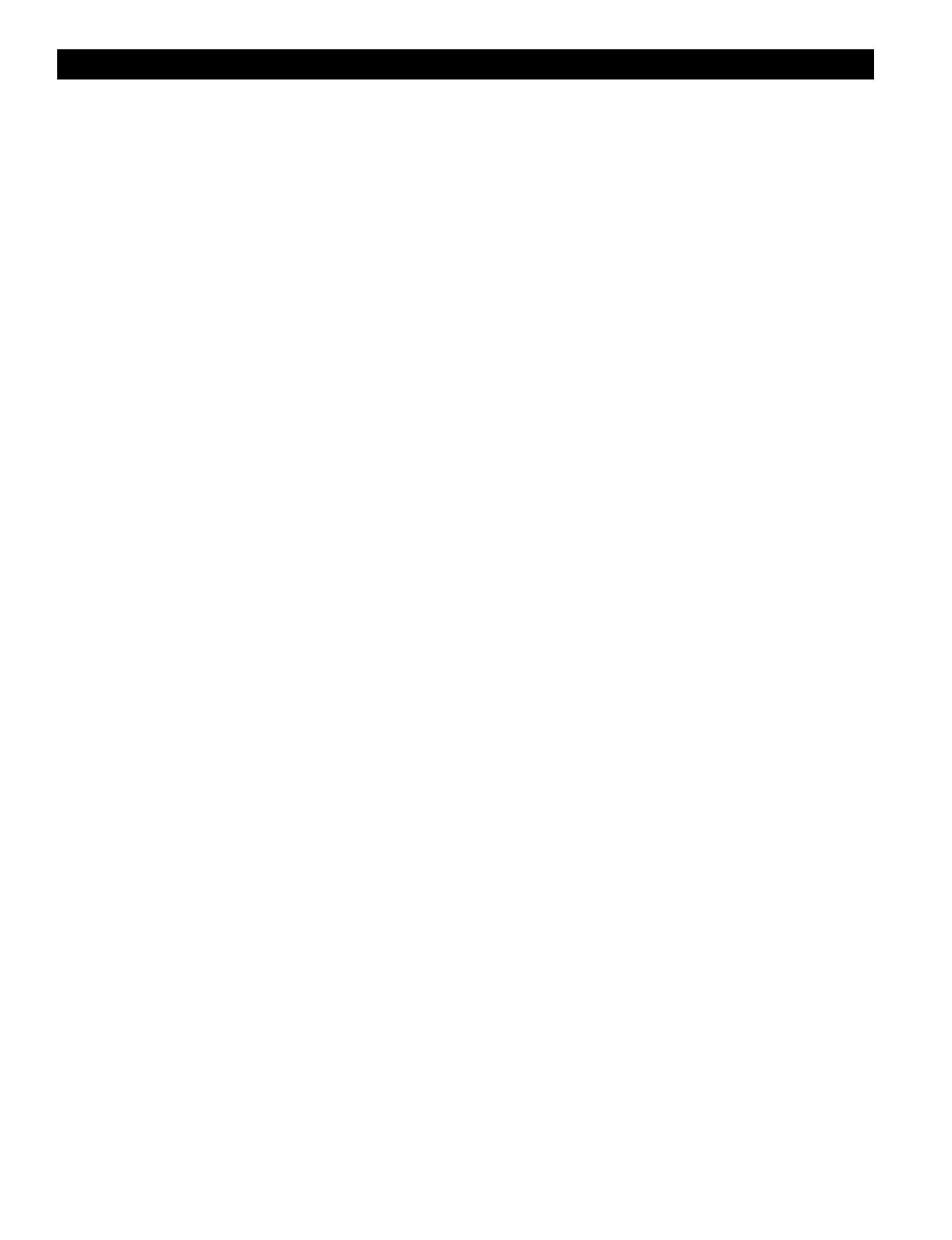
Pacific Research Solutions RI-300e User Manual
Page 5
SECTION 3 PROGRAMMING SOFTWARE
An optional programming software and cable package is available. This software is designed to run in Windows 95/98, ME,
NT, 2000 and XP. The software will allow you to read, change and save all parameters within your RI-300 controller. You can
even load controller firmware update (FLASH) to the controller over the programming port. For software installation, follow
the instructions included with the software disk. The supplied programming cable is a special cable and has interface
electronics built in. Do not try to build your own cable. You can plug this cable into the controller at any time with or without
the controller powered on. Use the connector labeled “MIC/PROG”. Do not try to plug this cable into the connector labeled
“TELCO”. The end of the cable with the D-Sub connector, plugs directly into your computer’s COMM port. Make sure the
power to the repeater and controller is turned on. The auxiliary buss will be disabled during the data transfer process when you
are sending or receiving data using the programming software.
You may us the Pacific Research ProgramLink or the Vertex VX-VLP-1 cable with the programming software to program you
controller.
INSTALLATION
1. Install this program in a Windows 95, 98, ME, NT, 2000 and XP based environment.
2. From your floppy disk or CD ROM, run the setup program.
3. Follow the instructions from the setup program.
4. You can now click the RI-300 icon to start the programming software.
OPERATION
1. After you have installed your repeater controller, attach the programming cable to the programming port on the controller.
Connect the other end of the cable to your PC serial communication port.
2. Start the programming software.
3. Select the "Serial Comm. Port" you are using.
4. You should notice that the "Active Controller" LED is lit. This means that the programming software is communicating
with your controller. You may select an active controller for viewing or communicating at any time. Do this by clicking
on an active controller LED or via the “View Controller” combo list. If none of the Active Controller LEDs show
indication of a controller, check your Comm. Port number and the programming cable.
5. Before you send any data to your controller the first time, you need to make a template of your controller.
6. Go to "Controller" and "Get data from…" pick the "Start Button". This upload process will take about 90 seconds. You
should notice the progress bar moving during this process.
7. Once this process is complete, select "File" and "Save As". Select the file or type "RI300.rdf", this is the startup template
file. When the program asks if you want to replace this file, pick yes.
8. Each time you start the programming software, the program will automatically load and start with the RI300.rdf file. Now
each time you start the programming software, it will start with the defaults from your controller.
9. At any time, you can save your working data to a new file name.
When making changes to your controllers data, it is good practice to save the repeater data file (rdf) with a dash number each
time you make a change. This way, you can return to an older file that you know works if you make an error in your current
file.
FLASHING the CONTROLLER’S PROGRAM
As new features are added and revisions are made to the RI-300e, program updates are made available on our web site
www.pacres.com. You can locate these changes under the RI-300e firmware and software page. Do not attempt to flash a
RI-300e controller with RI-300 version 1.xx or 2.xx firmware. Only flash using version 3.00 or higher. With the same note, do
not attempt to flash a RI-300 controller with a version 3 or higher. Download these files from the web site and follow the install
instructions. It is important to closely follow the instructions as you may otherwise damage your current installation. Once you
have down loaded these updates, use the following procedure to flash the controllers program memory.
1. Connect your computer to the controller using the programming cable. Run the RI-300 Programming.
2. In the programming software, pick “Controller” then pick “Flash Program”.
3. In the file list, select the new flash file you want to send to the controller. The last three digits of the file name indicate the
file version.
4. Pick the “Open” button then the “Start” button. The flash process is automatic and will take 90 to 120 seconds to
complete.