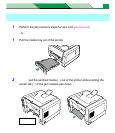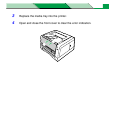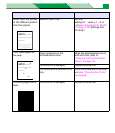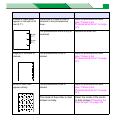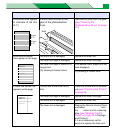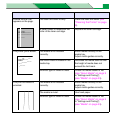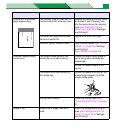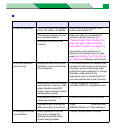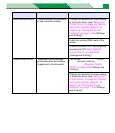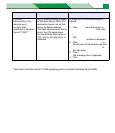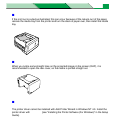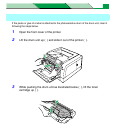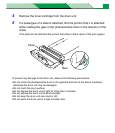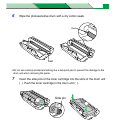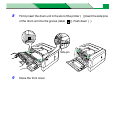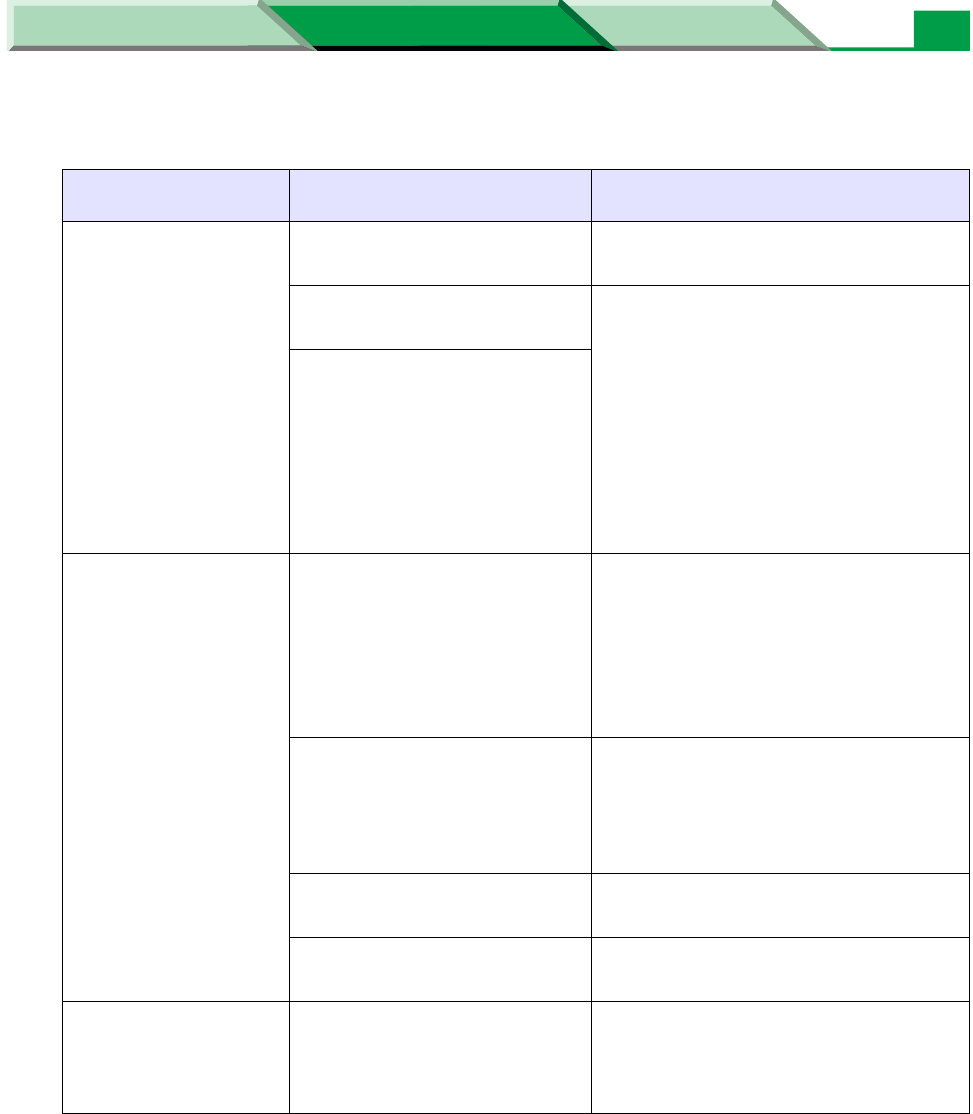
Troubleshooting
Settings and Printing Network
Maintenance and Spec.
Maintenance and Spec.
33
■ If you can’t make a print
Trouble Possible Corrective Action
Printer not operating. The printer may not be plugged
into an AC outlet or turned on.
Make sure that you plugged in the
printer and turned it on.
The interface cable(s) may not
be connected properly.
Make sure that you connected the
interface cable(s) properly (
see
“Parallel (IEEE1284) Interface” on
page 59
), [see “USB (Universal
Serial Bus) Interface” on page 61
].
Ensure the correct printer port is
selected in the printer driver for cable
used (
see “Setting the Printer Driver”
on page 44
in “Settings and Printing”).
The printer driver is not set
correctly.
The printer does not
print correctly.
Appropriate driver may not be
installed or correct printer may
not be selected.
If the communication link between your
computer and the printer is working but
the printer ejects a blank page when
printing from your application or through
Windows, make sure that the
appropriate driver is installed and that
you have selected the printer correctly.
When parallel interface is used
and computer is set up in high-
speed transfer mode (ECP
mode), some computer cannot
transfer data normally.
Change the parallel interface of
computer’s BIOS for compatible mode.
The interface cable is not
connected correctly.
Connect the interface cable correctly.
The data is sent to the printer
when the printer is turned off.
Press PRINT / RESET button until the
ERROR indicator is lit, then release it.
The setting for printing
is not effective.
Some applications may not
allow you to change the
settings through the printer
driver’s setting window.
Change the application’s settings.