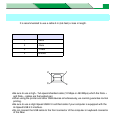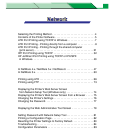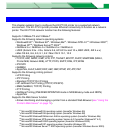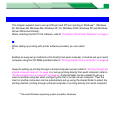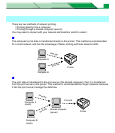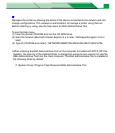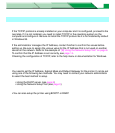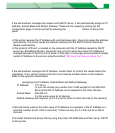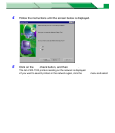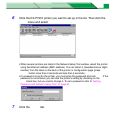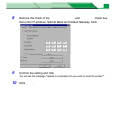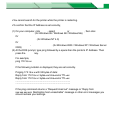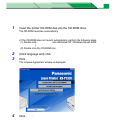Settings and Printing
Network
NetworkMaintenance and Spec.
Setup in Windows
8
Step 1: Setting up TCP/IP on the computer
If the TCP/IP protocol is already installed on your computer and it is configured, proceed to the
next step. If it is not installed, you need to install TCP/IP in the operating system on the
computer and configure it. Be sure to install the TCP/IP protocol as it is not installed by default
in Windows 95.
If the administrator manages the IP Address, contact him/her to confirm the values before
setting up. Be sure to assign the unique value for the IP Address that is not used on another
device on the network. Refer to the example of “[B] Using the Network Setup Tool” on page 9.
To confirm that the IP Address is set correctly, see page 14.
Checking the configuration of TCP/IP, refer to the help menu or documentation for Windows.
Step 2: Setting up TCP/IP on the printer
You need to set the IP Address, Subnet Mask and Default Gateway for the printer. It can be set
using one of the following two methods. You may need to contact your network administrator
to select the best method to setup.
• Using the DHCP server (see page 9)
• Using the Network Setup Tool (see page 9)
NOTE
• You can also setup the printer using BOOTP or RARP.
LPR Port Printing - Printing directly from a computer