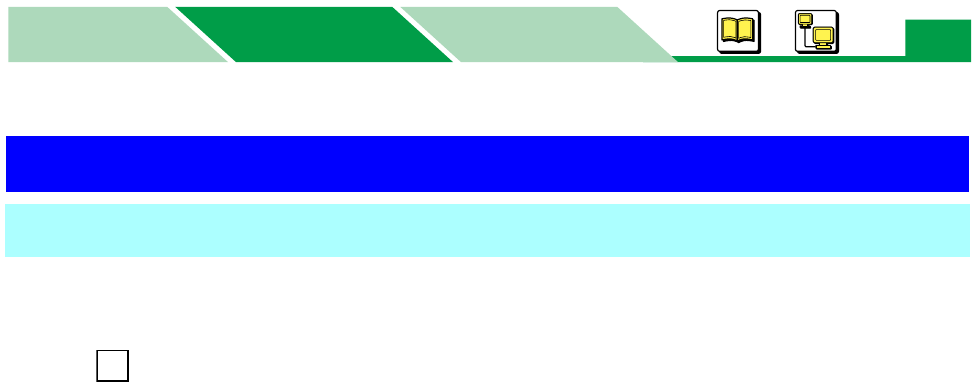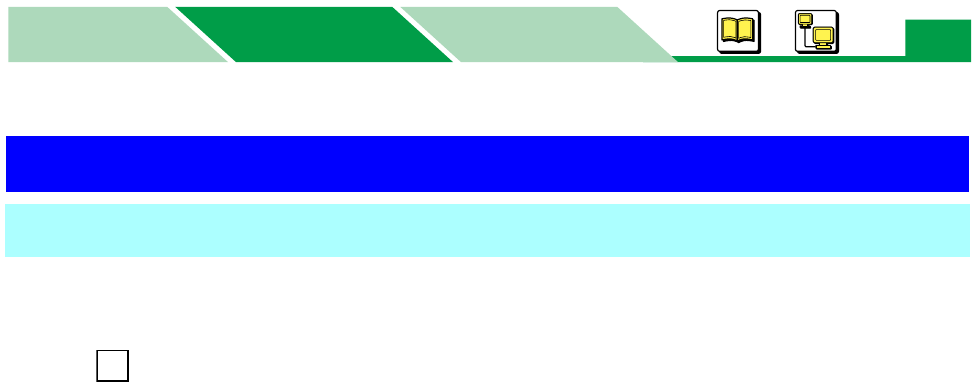
Setting the Printer Driver
MacintoshBasics
Windows
Windows
44
It is possible to set the printer by using the printer properties window. It can be displayed from
Windows (see below) or from an application (see page 46).
■ Setting the Printer from Windows:
When setting the printer by using printer properties window under Windows, the setting is
retained even if Windows is shutdown and restarted.
1 Click [Start], move the pointer to Settings, then click Printers.
The Printers window is displayed.
• For Windows XP Professional / Windows Server 2003, click [Start], then click or
double click Printers and Faxes.
• For Windows XP Home, click [Start], click Control Panel, click Printers and Other
Hardware icon, then click Printers and Faxes icon.
2 Click the Panasonic KX-P7305 PCL6, Panasonic KX-P7305 PS,
Panasonic KX-P7310 PCL6 or Panasonic KX-P7310 PS icon.
3 Click the File menu, then click the following menu depending on the
operating system.
- Properties (Windows 95 / Windows 98 / Windows Me)
- Document Defaults... (Windows NT 4.0 )
- Printing Preferences... (Windows 2000 / Windows XP / Windows Server 2003)
The printer properties window is displayed.
Setting the Printer Driver
Displaying the Printer Properties Window
A