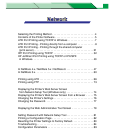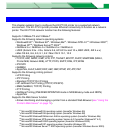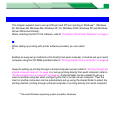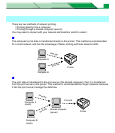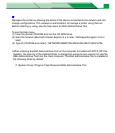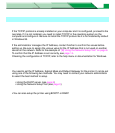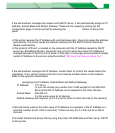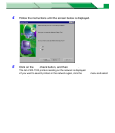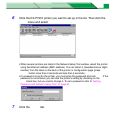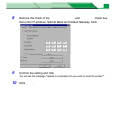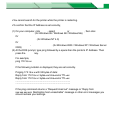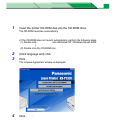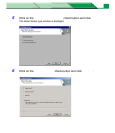Settings and Printing
Network
NetworkMaintenance and Spec.
Setup in Windows
9
[A] Using the DHCP server
If the administrator manages the network with DHCP server, it will automatically assign an IP
Address, Subnet Mask and Default Gateway. These can be viewed by printing out the
configuration page. It can be printed by pressing the PRINT/RESET button on the printer
panel more than 2 seconds and less than 5 seconds.
NOTE
• If the printer receives the IP Address with unlimited lease term, the printer keeps the address
permanently. The printer saves the address statically and the DHCP function becomes
disable automatically.
• If the printer’s LPR port is created on the computer with the IP Address leased by DHCP
server (ex. Broadband Router), the printer may not print when the printer’s IP Address is
changed because of the time limit of lease. In that case, it is strongly recommended to assign
a static IP Address to the printer using the method “[B] Using the Network Setup Tool”.
[B] Using the Network Setup Tool
If the administrator manages the IP Address, contact them to confirm the values before the
installation. If not, set the unique value that is not used by another device on the network.
Refer to the example shown below.
Example (assigning the IP Address, Subnet Mask and Default Gateway)
IP Address: 172.16.x.x
(x: you can choose any number from 0-255 except 0.0 and 255.255)
Be sure that the IP Address is not assigned to the other devices.
Subnet Mask: 255.255.0.0
It is the same value for all devices.
Default Gateway:Not required. (0.0.0.0 or set to same as other devices on the network)
NOTE
• 0 should not be used as the initial value of IP Address. For example, if the IP Address is 5,
enter the number 5 (05 or 005 is incorrect). If there are any 0’s, 0 is OK, but 00 or 000 is
incorrect.
First install the Network Setup Tool by using the printer CD-ROM disk and then set up TCP/IP
on the printer.