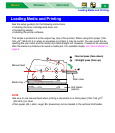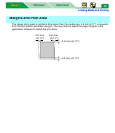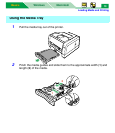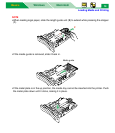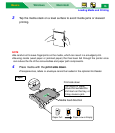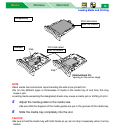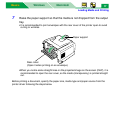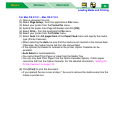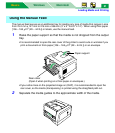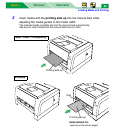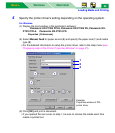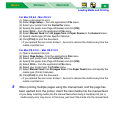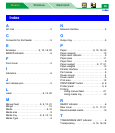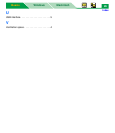Loading Media and Printing
MacintoshWindows
Basics
Basics
19
(5) Click [OK] and print a document.
• If you opened the rear cover at step 7, be sure to remove the media every time
media is printed out.
For Mac OS 8.5 - Mac OS 9.2
(1) Open a document to print.
(2) Select Page Setup… from the application’s File menu.
(3) Select your printer from the Format for menu.
(4) Specify the paper size (Page Attributes) and click [OK].
(5) Select Print... from the application’s File menu.
(6) Select Auto or Media Tray from All pages from of Paper Source in the General
menu.
• When selecting the Auto, be sure that the media is not inserted in the manual feed.
Otherwise, the media may be fed from the manual feed.
• If the optional 2nd feeder is installed in the printer, Option Cassette can be
available.
• Auto Select is invalid selection.
(7) Specify media type (Printer Specific Options).
• You cannot feed Thick Paper or Label from the Media Tray.
• You can only feed Plain Paper from the Option Cassette (option). Cotton paper
cannot be fed from the Option Cassette. For the detailed information, “Setting the
Printer Specific Options” on page 91.
(8) Click [Print] to print the document.
• If you opened the rear cover at step 7, be sure to remove the media every time the
media is printed out.