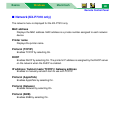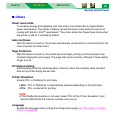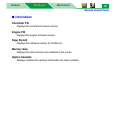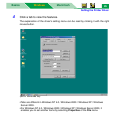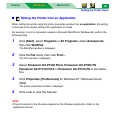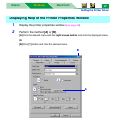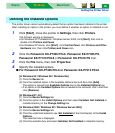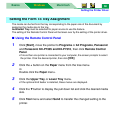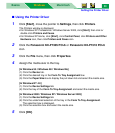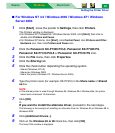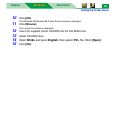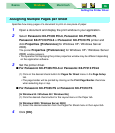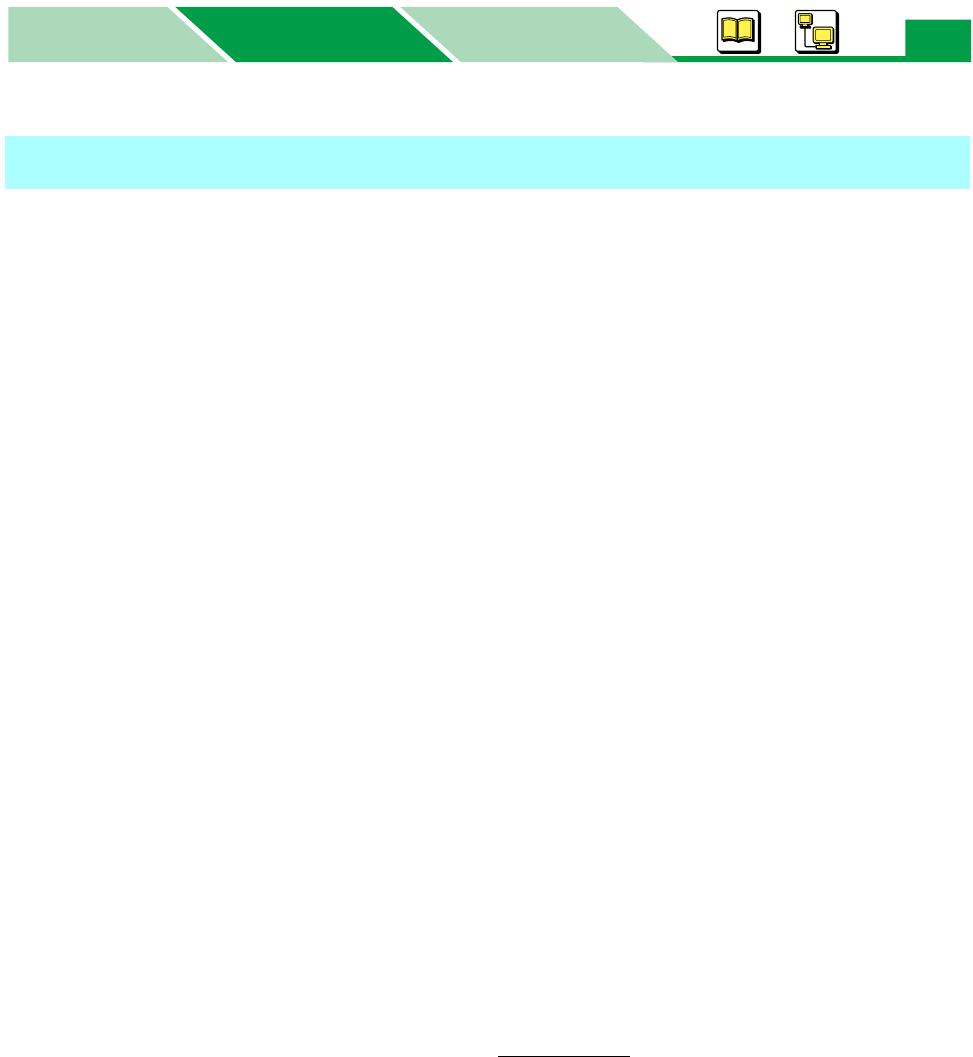
Setting the Printer Driver
MacintoshBasics
Windows
Windows
48
The printer driver cannot automatically detect that an option has been installed in the printer.
After installing an option in the printer, you must define it whether an option is installed or not.
1 Click [Start], move the pointer to Settings, then click Printers.
The Printers window is displayed.
• For Windows XP Professional / Windows Server 2003, click [Start], then click or
double click Printers and Faxes.
• For Windows XP Home, click [Start], click Control Panel, click Printers and Other
Hardware icon, then click Printers and Faxes icon.
2 Click the Panasonic KX-P7305 PCL6, Panasonic KX-P7305 PS,
Panasonic KX-P7310 PCL6 or Panasonic KX-P7310 PS icon.
3 Click the File menu, then click Properties.
4 Specify the installed options.
■ For Panasonic KX-P7305 PCL6 or Panasonic KX-P7310 PCL6
[In Windows 95 / Windows 98 / Windows Me]
(1) Click the Device tab.
(2) Click the installed option in the Available Options box and then click [Add].
The option is moved from Available Options box to the Installed Options box.
• If an option in the Installed Options box is needed to be removed, click it and then
click [Remove].
[In Windows NT 4.0]
(1) Click the Device Settings tab.
(2) Click the option in the Install Options and then select Installed, Not Installed or
installed memory in the Change Setting box.
[In Windows 2000 / Windows XP / Windows Server 2003]
(1) Click the Device Settings tab.
(2) Click the underlined selection (ex. Not Installed
of the 2nd Feeder) of the Install
Options.
The selection box is displayed.
(3) Click the selection box and select Installed, Not Installed or installed memory.
Defining the Installed Options