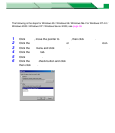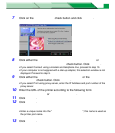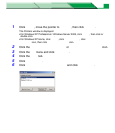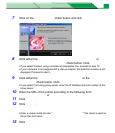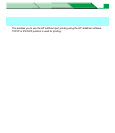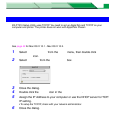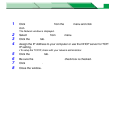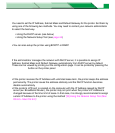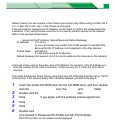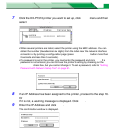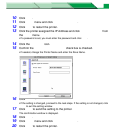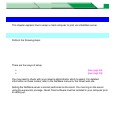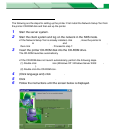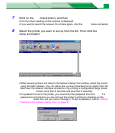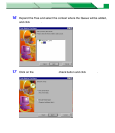Settings and Printing
Network
NetworkMaintenance and Spec.
Setup in Macintosh
44
[B] Using the Network Setup Tool (Mac OS 8.5 - Mac OS 9.2)
Network Setup Tool can operate in the Classic environment only. When using it in Mac OS X
10.1 or Mac OS X10.2, use it in the Classic environment.
If the administrator manages the IP Address, contact them to confirm the values before the
installation. If not, set the unique value that is not used by another devices on the network.
Refer to the example shown below.
Example (assigning the IP Address, Subnet Mask and Default Gateway)
IP Address: 172.16.x.x
(x: you can choose any number from 0-255 except 0.0 and 255.255)
Be sure that the IP Address is not assigned to the other devices.
Subnet Mask: 255.255.0.0
It is the same value for all devices.
Default Gateway:Not required. (0.0.0.0 or set to same as other devices on the network)
NOTE
• 0 should not be used as the initial value of IP Address. For example, if the IP Address is 5,
enter the number 5 (05 or 005 is incorrect). If there are any 0’s, 0 is OK, but 00 or 000 is
incorrect.
First install the Network Setup Tool by using the printer CD-ROM disk and then set up TCP/IP
on the printer. If the Network Setup Tool is already installed, proceed to the step 8.
1 Insert the printer CD-ROM disk into the CD-ROM drive, and then double-
click the KXP7305_KXP7310 icon, the Mac OS and English folder.
2 Double click the Network Setup Tool Installer icon.
3 Click [Continue] if you agree with the software license agreement.
4 Click [Install].
5 Click [Quit].
6 Double click Network Setup Tool
(it is located in Panasonic:KX-P7305 and KX-P7310 folder).
KX-P7310 printers on the network will be displayed.