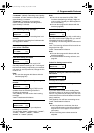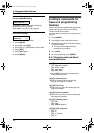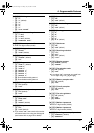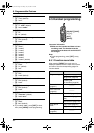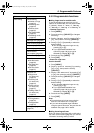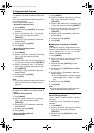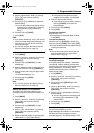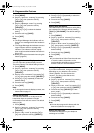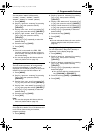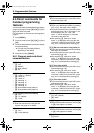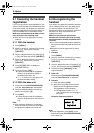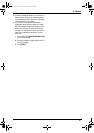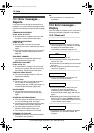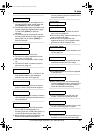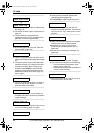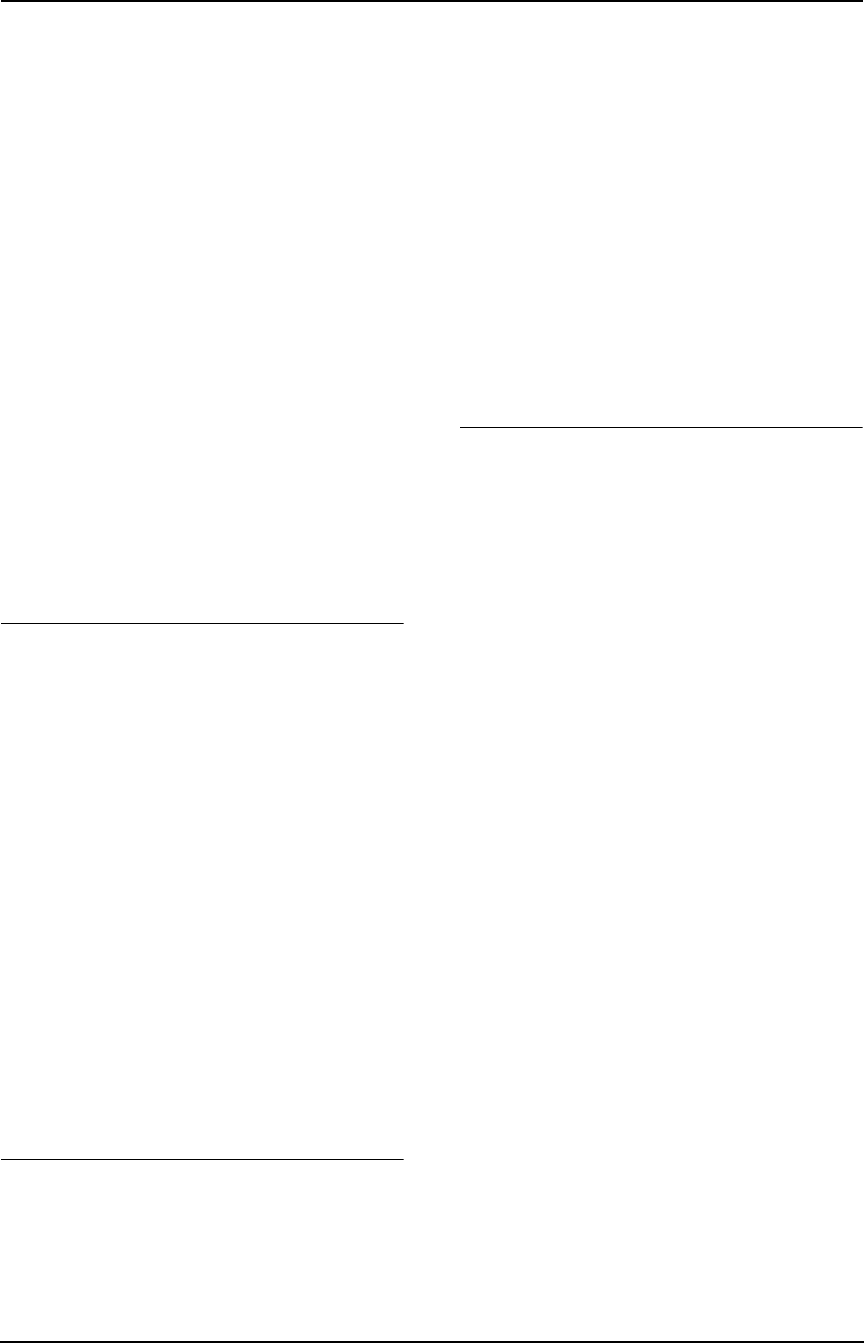
8. Programmable Features
87
You can select: “90ms” (milliseconds),
“100ms”, “110ms”, “250ms”, “300ms”,
“400ms”, “600ms” or “700ms” (default).
1. Press {MENU}.
2. Scroll to “Initial setting” by pressing
{v} or {e}, then press the soft key
({SELECT}).
3. Scroll to “Set tel line” by pressing {v}
or {e}, then press the soft key ({SELECT}).
4. Scroll to “Set flash time” by pressing
{v} or {e}, then press the soft key
({SELECT}).
5. Press {v} or {e} repeatedly to select the
desired setting.
6. Press the soft key ({SAVE}).
7. Press {OFF}.
Note:
L If the unit is connected via a PBX, PBX
functions (transferring a call etc.) might not
work correctly. Consult your PBX supplier for
the correct setting.
L You can also program this feature with the
base unit (feature #72 on page 79).
Setting line mode
The line mode is preset to “B” and generally
should not be adjusted. If “IN USE” is not
displayed on the handset properly, the line mode
selection is incorrect. Set line mode to “A”.
1. Press {MENU}.
2. Scroll to “Initial setting” by pressing
{v} or {e}, then press the soft key
({SELECT}).
3. Scroll to “Set tel line” by pressing {v}
or {e}, then press the soft key ({SELECT}).
4. Scroll to “Set line mode” by pressing {v}
or {e}, then press the soft key ({SELECT}).
5. Press {v} or {e} repeatedly to select the
desired setting.
6. Press the soft key ({SAVE}).
7. Press {OFF}.
Note:
L You can also program this feature with the
base unit (feature #62 on page 79).
Setting the room monitor feature
See page 52 for details. To turn ON the base unit
room monitor feature using the handset,
program as follows:
1. Press {MENU}.
2. Scroll to “Initial setting” by pressing
{v} or {e}, then press the soft key
({SELECT}).
3. Scroll to “Set base unit” by pressing {v}
or {e}, then press the soft key ({SELECT}).
4. Scroll to “Room monitor” by pressing {v}
or {e}, then press the soft key ({SELECT}).
5. Press {v} or {e} repeatedly to select the
desired setting.
6. Press the soft key ({SAVE}).
7. Press {OFF}.
Note:
L You can also set the base unit room monitor
feature using the base unit (feature #74 on
page 52).
Changing the display language
You can select either “English” (default) or
“Spanish” for the display language.
1. Press {MENU}.
2. Scroll to “Initial setting” by pressing
{v} or {e}, then press the soft key
({SELECT}).
3. Scroll to “Change language” by pressing
{v} or {e}, then press the soft key
({SELECT}).
4. Press {v} or {e} repeatedly to select the
desired language.
L You can also select by pressing the soft
key ({ENGLISH} or {ESPAÑOL}).
5. Press the soft key ({SAVE} or {GUARDAR}).
6. Press {OFF}.
FPG391_en.book Page 87 Friday, July 16, 2004 5:38 PM