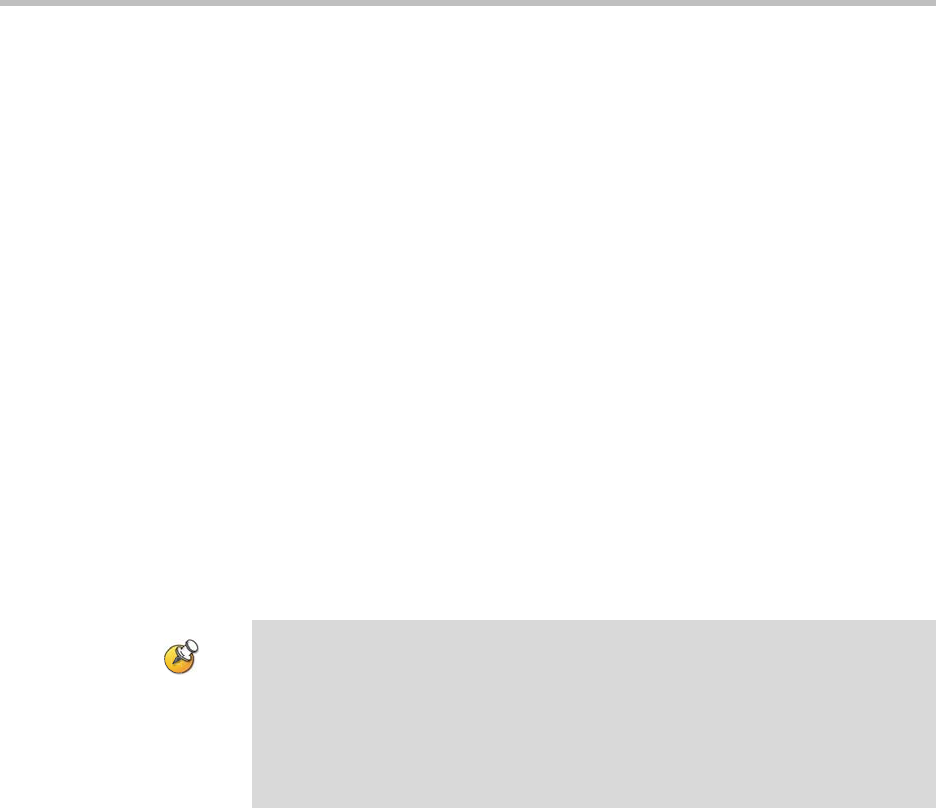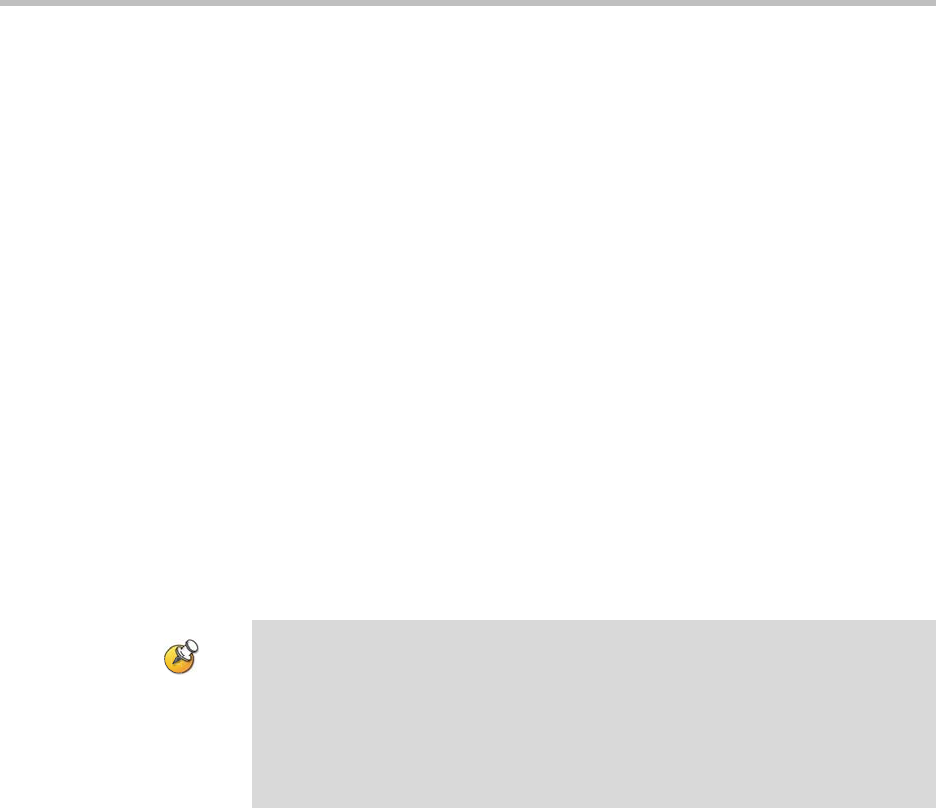
Administrator’s Guide for Polycom HDX Systems
8 - 6
Configuring Security Mode
You can configure Polycom HDX systems to use Security Mode, which
provides secure access to the system. Security Mode utilizes TLS, HTTPS, AES,
digital signatures, and other security protocols, algorithms, and mechanisms
to put the system into a secure mode. These protocols encrypt management
communication over IP, preventing access by unauthorized users.
Every time you enable Security Mode, you must configure a new password for
the system. The password cannot be blank and it cannot be the default value
(serial number).
Security Mode requires secure access and a password for Web and Telnet
access.
To configure the system to use Security Mode:
1. Go to System > Admin Settings > General Settings > Security.
2. Enable Security Mode.
When you change this setting, the Polycom HDX system restarts. Every time a
Polycom HDX system is powered on or restarts in Security Mode, it verifies
that the system software is authentic Polycom software.
To access a Polycom HDX system in Security Mode using the web interface:
1. Enter the IP address of the system using secure HTTPS access, for
example,
https://10.11.12.13
.
2. Click Yes in the security dialogs that appear. This access uses port 443.
3. To access Admin Settings using the web interface when a remote access
password is set, enter “admin” for the user name.
Points to note about Security Mode:
• SNMP access is not available in Security Mode.
• If Security Mode is enabled, you must enter the room password to reset the
system (System > Diagnostics > Reset System).
• If Security Mode is enabled, the room password is required to access the Reset
System screen. If you forget the room password while the system is in Security
Mode, refer to Using the Restore Button on page 12-20.