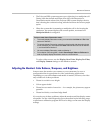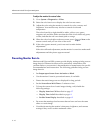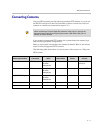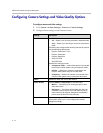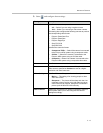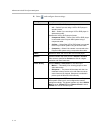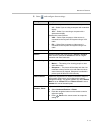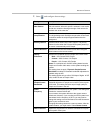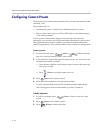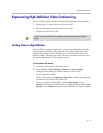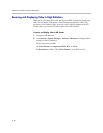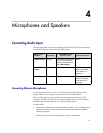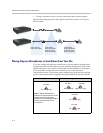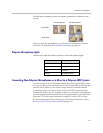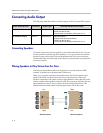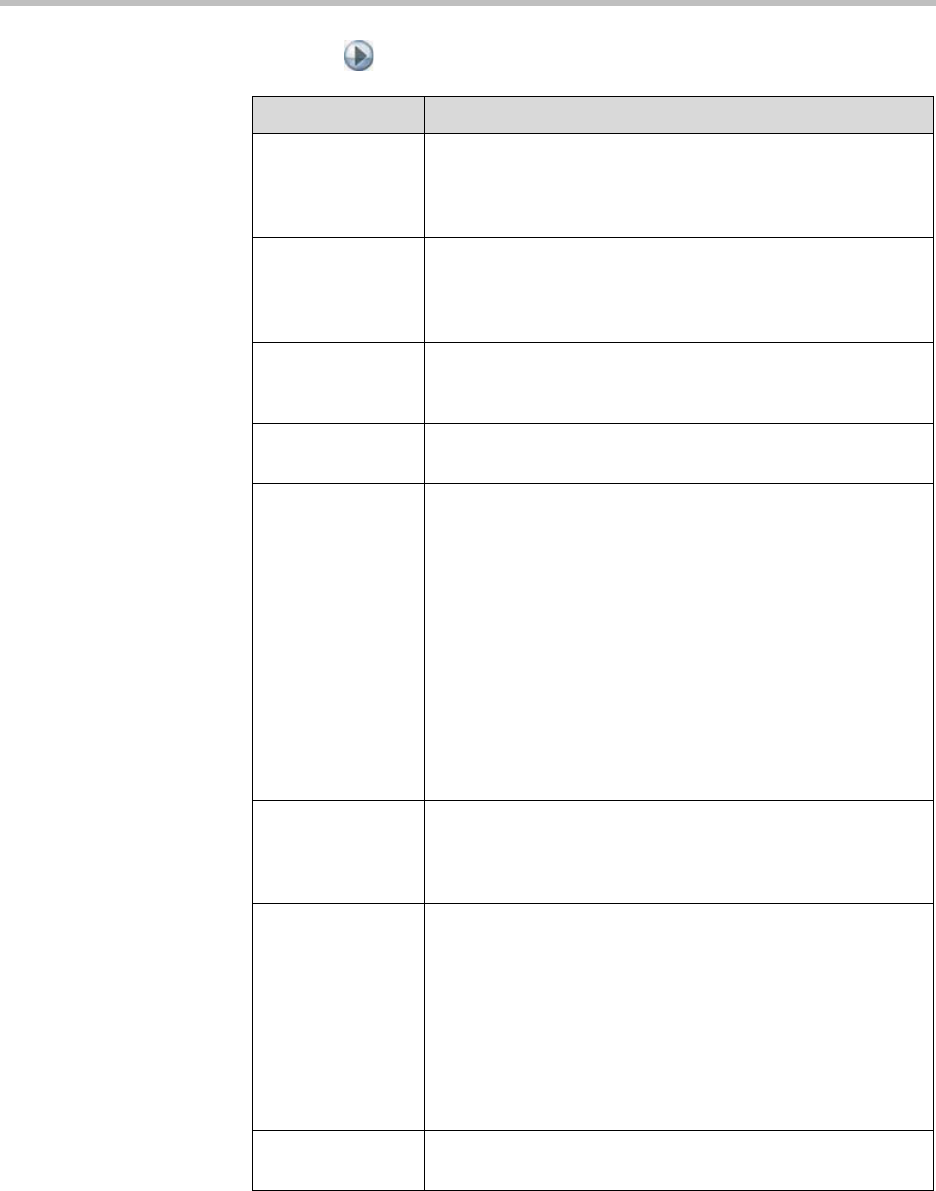
Monitors and Cameras
3 - 17
7. Select and configure these settings:
Setting Description
Far Control of
Near Camera
Specifies whether the far site can pan, tilt, or zoom the
near-site camera. When this option is selected, a user at the
far site can control the framing and angle of the camera for
the best view of the near site.
Backlight
Compensation
Specifies whether to have the camera automatically adjust
for a bright background. Backlight compensation is best used
in situations where the subject appears darker than the
background.
Primary Camera Specifies which camera is the main camera. The primary
camera is active when the Polycom HDX system powers up.
Its source is automatically set to People.
Camera Direction Specifies the direction the camera moves when using the
arrow buttons on the remote control.
Quality
Preference
Specifies the bandwidth split for People and Content video.
•Both
—50% Content, 50% People
•Content
—90% Content, 10% People
•People
—10% Content, 90% People
Notes: In a multipoint call, the MCU setting determines the
People and Content video rates, not the system sending the
content.
This setting does not apply if Dynamic People/Content
Bandwidth is enabled or automatic bandwidth adjustment is
enabled using the API.
This setting applies only to calls of 128 kbps of higher. In SIP
calls, content is sent as People video.
Dynamic
People/Content
Bandwidth
Specifies whether the system automatically adjusts the
bandwidth allocation for people and content in point-to-point
H.323 calls. This setting maintains equal image quality for
People and Content in the call.
Power
Frequency
Specifies the line frequency for your system. This setting also
controls the camera refresh rate.
In most cases, the system defaults to the correct camera
refresh rate; however, if you are using an NTSC system in an
area where the line frequency is 50 Hz, you may need to
change this setting to avoid interference from the fluorescent
lights in your conference room.
Changing this setting causes the system to restart. After the
system restarts, you might need to select Detect Camera.
Detect Cameras Detects any supported PTZ cameras connected to Polycom
HDX system video inputs.