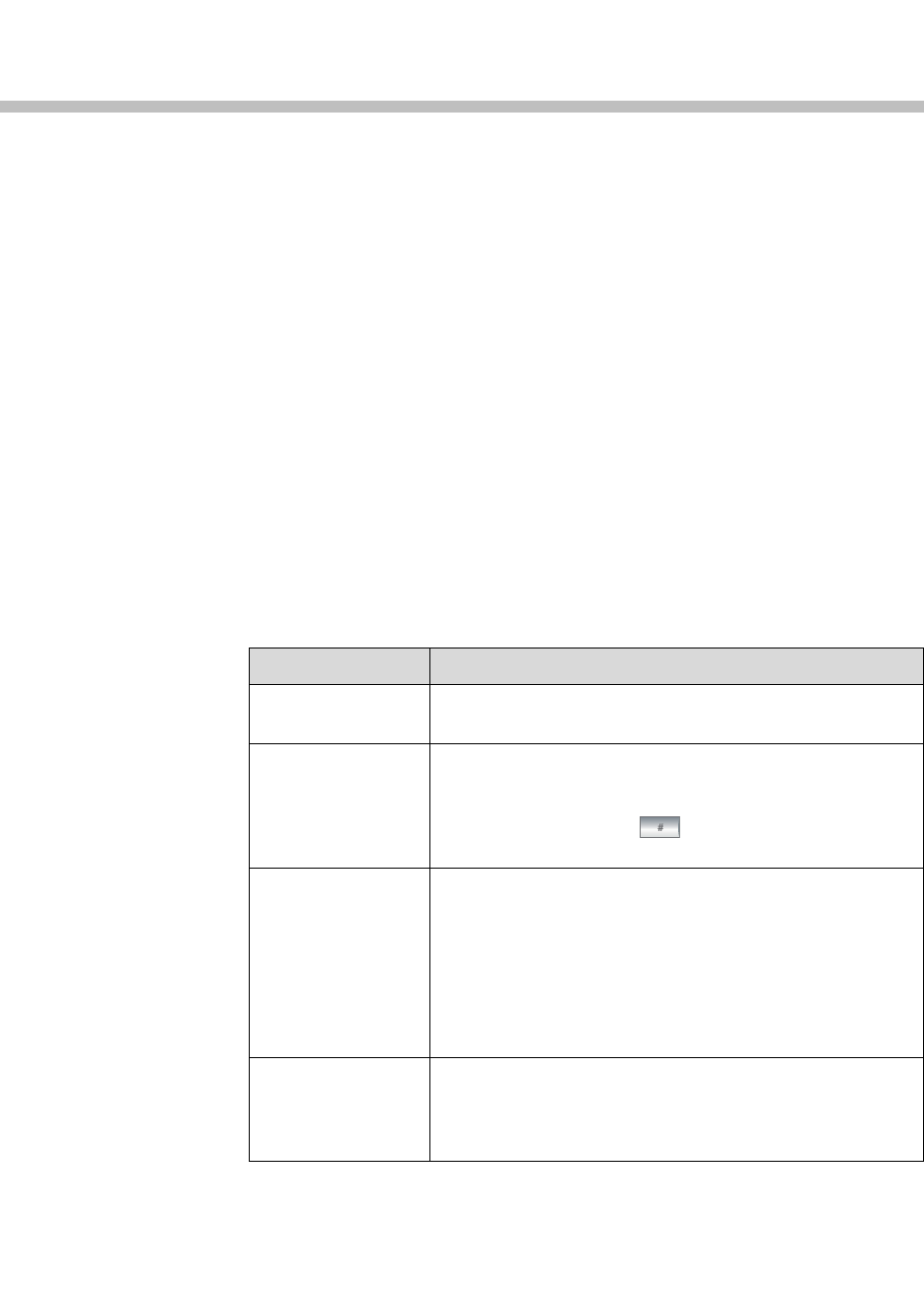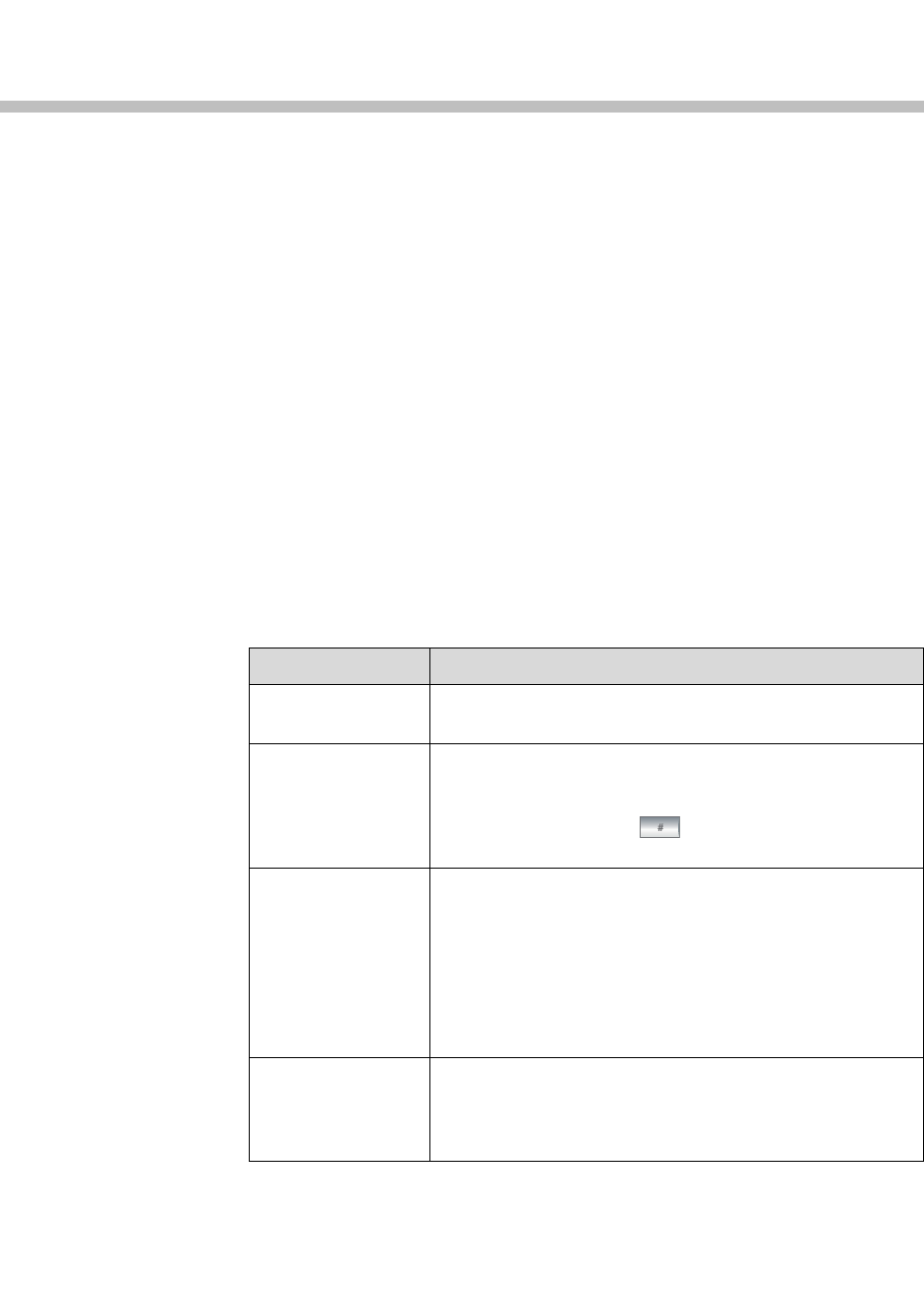
10 - 1
10
Control Devices
Configuring Remote Control Behavior
You can customize the behavior of the remote control to support the users’
environment.
To configure remote control behavior:
1. Go to System > Admin Settings > General Settings > System Settings >
Remote Control.
2. Configure these settings on the Remote Control screen:
Setting Description
Keypad Audio
Confirmation
Specifies whether to play a voice confirmation of numbers
selected with the remote control.
Remote Control
Keypad
Specifies whether pressing remote control keypad buttons
moves the camera to presets or generates touch tones
(DTMF tones). If this is set to Presets, users can generate
DTMF tones by pressing
on the remote control while
on a video screen.
Use Non-Polycom
Remote
Configures the system to accept input from a
programmable, non-Polycom remote control. In most cases
the Polycom remote works as designed, even when this
feature is enabled. However, try disabling this feature if you
experience difficulty with the Polycom remote. For more
information about Polycom HDX system IR codes, refer to
the Integrator’s Reference Manual for Polycom HDX
Systems.
Channel ID Specifies the IR identification channel to which the Polycom
HDX system responds. The default is 3. For more
information about changing this setting, refer to Configuring
the Remote Control Channel ID.