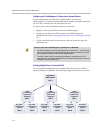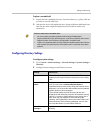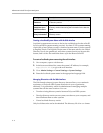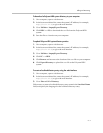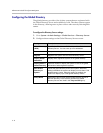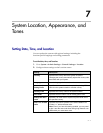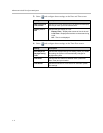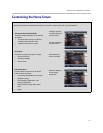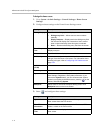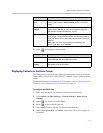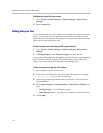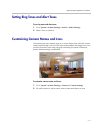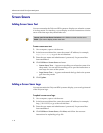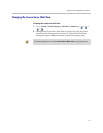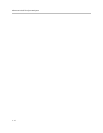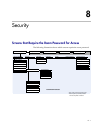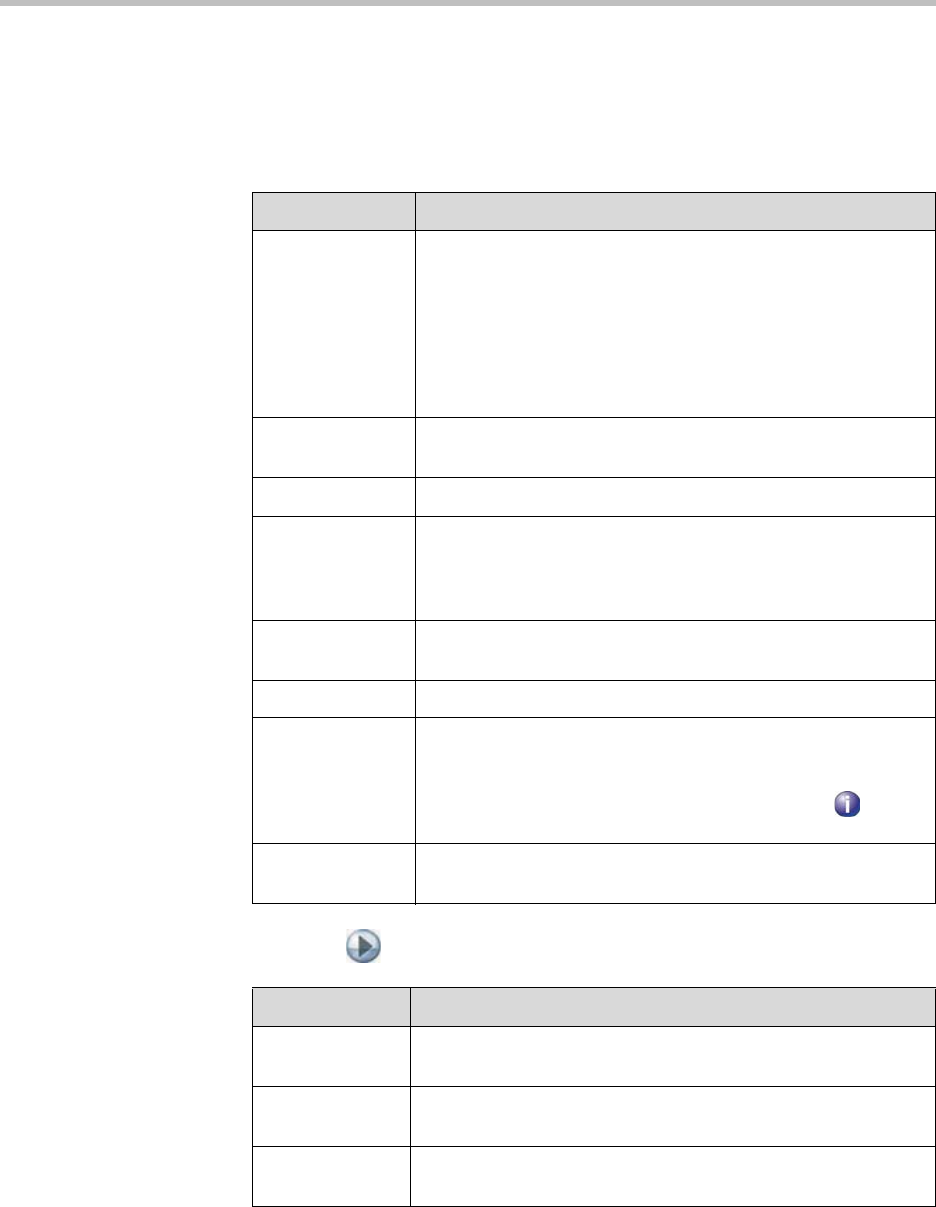
Administrator’s Guide for Polycom HDX Systems
7 - 4
To design the home screen:
1. Go to System > Admin Settings > General Settings > Home Screen
Settings.
2. Configure these settings on the Home Screen Settings screen:
3. Select and configure these settings:
Setting Description
Dialing Display Specifies which dialing option to display:
• Dialing entry field — Allows users to enter numbers
manually.
• Display marquee — Displays text in the dialing entry field.
Can be used to display user instructions. Users cannot
enter numbers manually when this option is selected.
•None — Removes the dialing entry field from the screen.
Enter Marquee
Text
Specifies the text to display when the Dialing Display is set to
Display marquee.
Contact List Specifies whether to display the contact list home screen.
Call Quality Allows users to select the bandwidth for calls, as well as the
call type, from the Place a Call screen. For information about
enabling call types, refer to Configuring Call Preferences on
page 2-24.
H.323 Extension
(E.164)
Allows users to enter extensions on the home screen.
Directory Allows users to access the directory.
System Allows users to access the System screen, which includes
User Settings, Diagnostics, and System Information. If you
remove the System button, you can still access the System
screen by navigating to the home screen, pressing on the
remote, and selecting System.
Multipoint Allows users to access the multipoint dialing screen via a
Multipoint button on the home screen.
Setting Description
System Name Specifies whether to display the name of the system on the
home screen above the PIP window.
IP or ISDN
Information
Specifies whether to display the system’s IP address, ISDN
number, or both on the home screen.
Local Date and
Time
Specifies whether to display the local date and time on the
home screen.