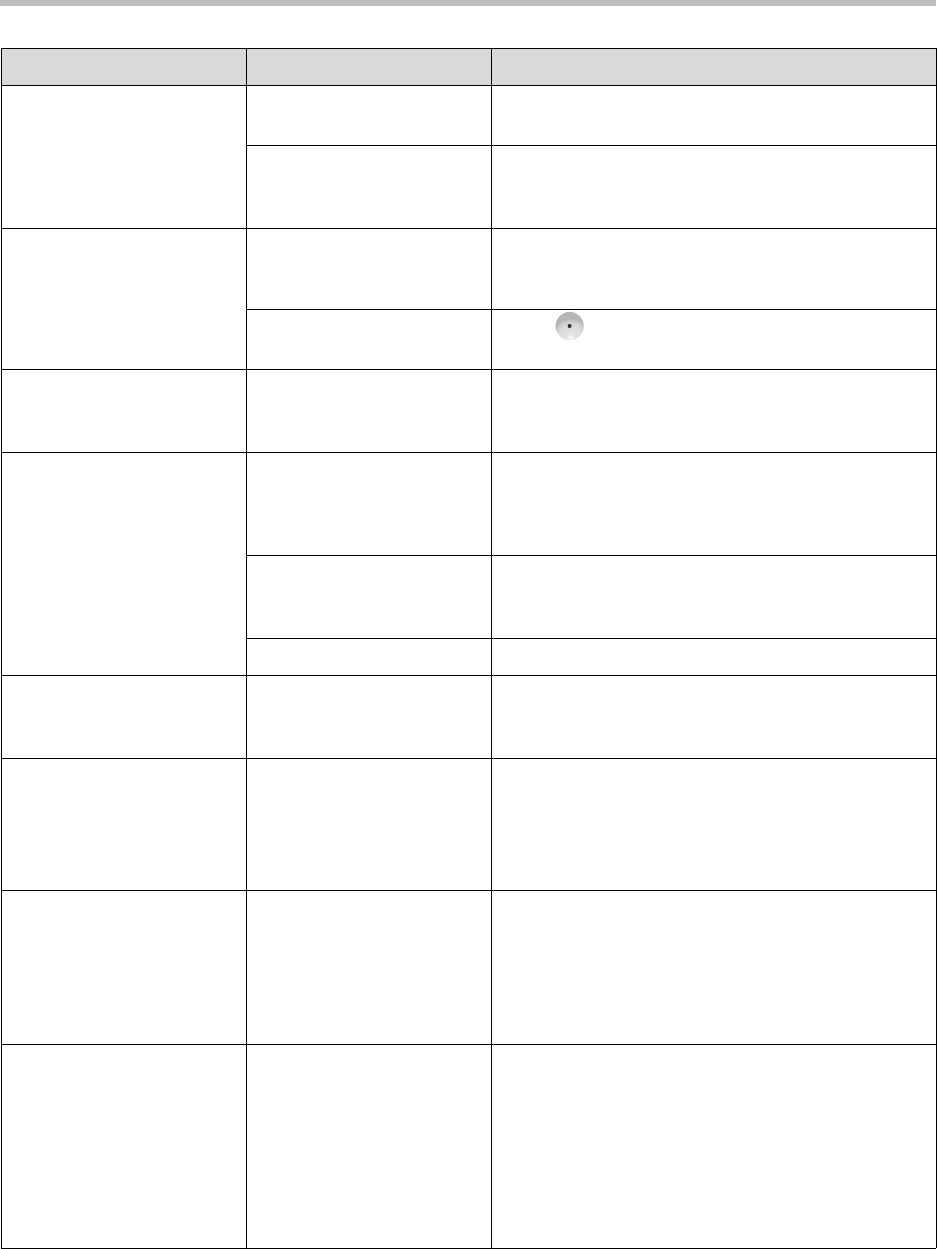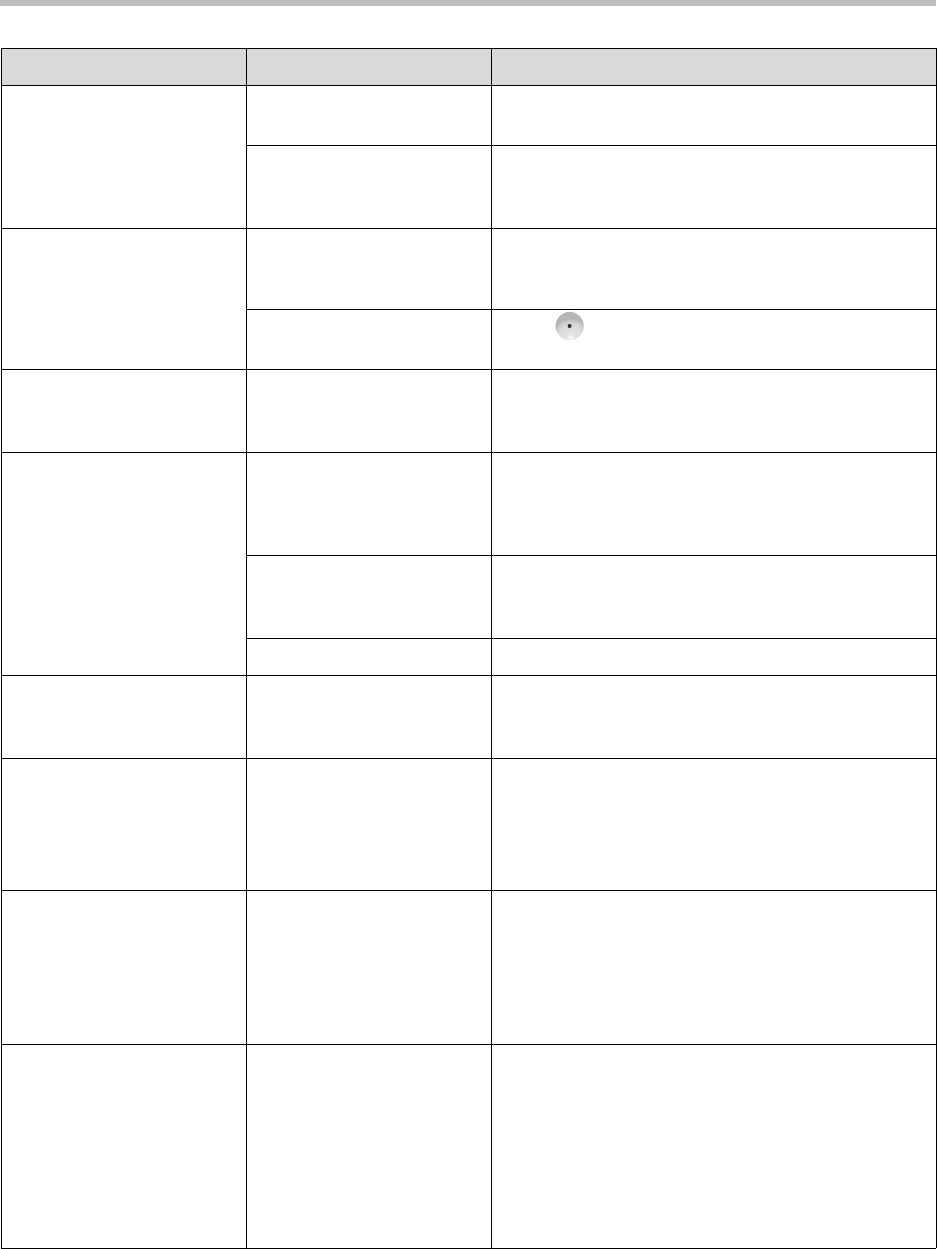
Administrator’s Guide for Polycom HDX Systems
12 - 10
When using multiple
monitors, you don’t see
what you expect on each
monitor.
Monitors are not enabled. Enable the connected monitors on the System >
Admin Settings > Monitors > Monitors screen.
Monitors are not connected
to the correct video outputs.
Verify that the monitors are connected correctly
according to the setup sheet you received with the
system.
When using two monitors,
the same picture is seen on
the first and second
monitor.
You are the only participant
in a call placed through an
external MCU.
MCUs generally loop the first participant back to
itself. Wait for others to join the conference.
The system is performing a
Near End Loop test.
Press Select on the remote to end the test.
The people at the far site
cannot see you.
You have selected a
camera that is not
connected.
Select the main camera.
Video is in black and white. The monitor is connected
using the composite
monitor connector, but it is
configured as S-Video.
Go to System > Admin Settings > Monitors >
Monitors and change the setting to Composite.
The monitor cable is not
connected properly.
Verify that the monitor is connected correctly
according to the manufacturer’s instructions and the
setup sheet you received with the system.
The monitor cable is bad. Replace the cable.
VCR/DVD records in black
and white.
VCR video format setting
does not match the VCR
connection.
Go to System > Admin Settings > Monitors >
Monitors and change the VCR setting.
The people at your site
show up in silhouette in the
PIP.
The camera is pointing
toward a source of bright
light, such as a window.
If it is practical to do so, have the call participants sit
in a location where there is no light source behind
them.
Otherwise, go to System > Admin Settings >
Cameras and select Backlight Compensation.
Video from your site is too
dark or too light in the PIP.
Lighting at your site has
changed within the past few
minutes.
During calls, the camera
adjusts for the lighting at
five-minute intervals.
Pan the camera. It adjusts for the lighting whenever it
is moved.
The system does not
receive closed captions
correctly.
The modem is not
connected correctly, or is
not configured correctly.
Verify that the modem is connected correctly
according to the manufacturer’s instructions and the
setup sheet you received with the system.
Go to Admin Settings > General Settings > Serial
Port and verify that RS-232 Mode is set to Closed
Caption.
Verify that the modem is configured for 8 bits, no
parity.
Symptom Problem Corrective action