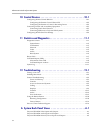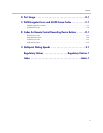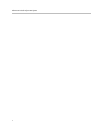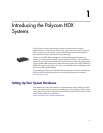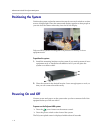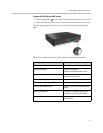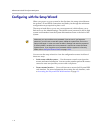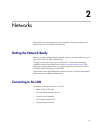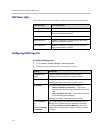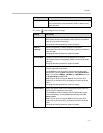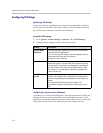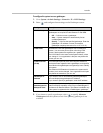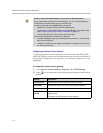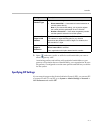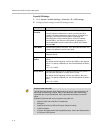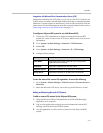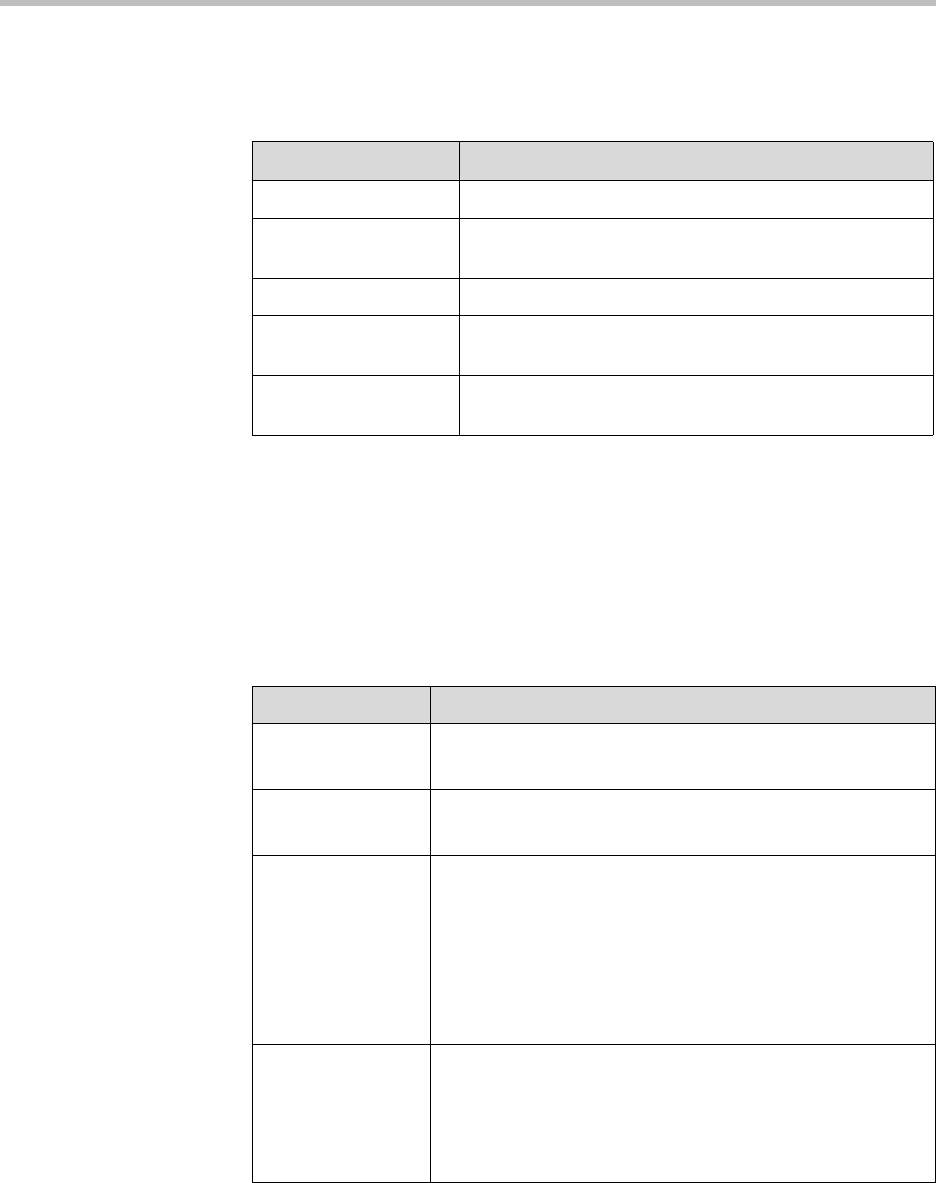
Administrator’s Guide for Polycom HDX Systems
2 - 2
LAN Status Lights
The LAN connector has two lights to indicate connection status and traffic:
Configuring LAN Properties
To configure LAN properties:
1. Go to System > Admin Settings > LAN Properties.
2. Configure these settings on the LAN Properties screen:
Indicator Light Connection Status
Left light off No 1000Base-T connection.
Left light green 1000Base-T connection. The light goes off each time a
frame is transmitted or received.
Right light off No 10/100Base-T connection.
Right light green 100Base-T connection. The light goes off each time a
frame is transmitted or received.
Right light yellow 10Base-T connection. The light goes off each time a
frame is transmitted or received.
Setting Description
Connect to my
LAN
Specifies whether the system is part of the LAN.
Changing this setting causes the system to restart.
Host Name Indicates the system’s DNS name.
Changing this setting causes the system to restart.
IP Address Specifies how the system obtains an IP address.
• Obtain IP address automatically — Select if the
system gets an IP address from the DHCP server on the
LAN.
• Enter IP address manually — Select if the IP address
will not be assigned automatically.
Changing this setting causes the system to restart.
Your IP Address
is
or
Use the Following
IP Address
If the system obtains its IP address automatically, this area
displays the IP address currently assigned to the system.
If you selected Enter IP Address Manually, enter the IP
address here. Changing the IP address causes the system
to restart.