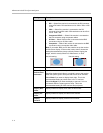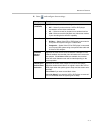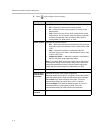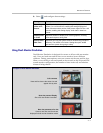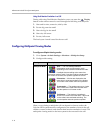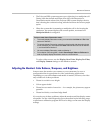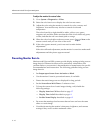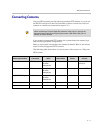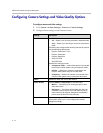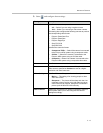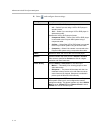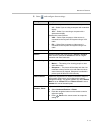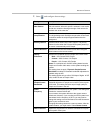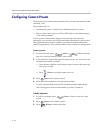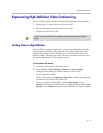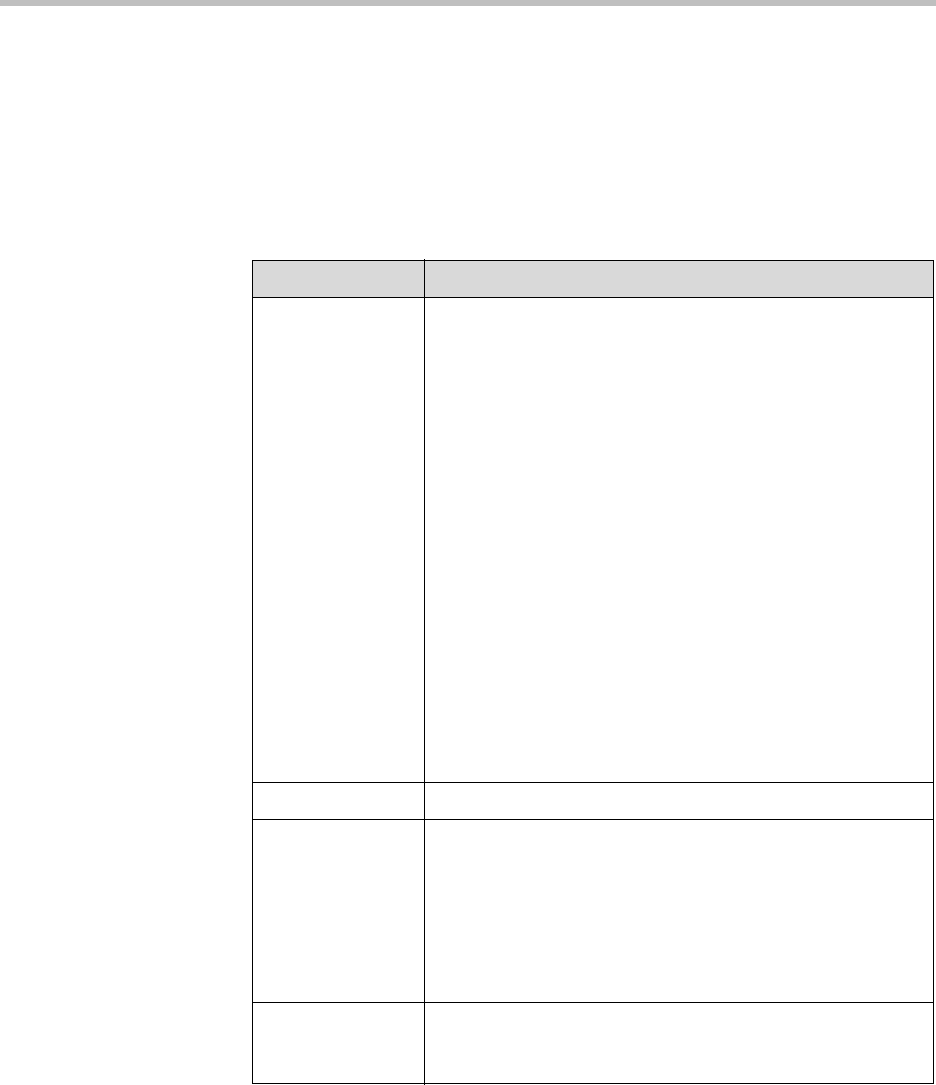
Administrator’s Guide for Polycom HDX Systems
3 - 12
Configuring Camera Settings and Video Quality Options
To configure camera and video settings:
1. Go to System > Admin Settings > Cameras > Camera Settings.
2. Configure these settings on the Cameras screen:
Setting Description
Camera 1 Specifies the camera’s aspect ratio:
•4:3 — Select if you are using a camera in standard mode.
• 16:9 — Select if you are using a camera in wide-screen
mode.
This setting also configures the following cameras to produce
the corresponding video format:
• Polycom PowerCam™ Plus
• Polycom PowerCam
• Polycom Eagle Eye
• Sony EVI-D100
• Sony BRC-300
Specifies the camera’s format:
• Component YPbPr — Select if the camera is connected
to the Polycom HDX system using a component cable.
•S-Video — Select if the camera is connected to the
Polycom HDX system using an S-Video cable.
• Composite — Select if the camera is connected to the
Polycom HDX system using a composite video cable.
Name Specifies a name and icon for the camera.
Video Quality Specifies Motion or Sharpness for the video input.
•Motion — This setting is for showing people or other
video with motion.
• Sharpness — The picture will be sharp and clear, but
moderate to heavy motion at low call rates can cause
some frames to be dropped. Sharpness is available in
point-to-point H.263 and H.264 calls only.
Detect Camera Detects any supported PTZ camera connected to Polycom
HDX system video input 1, and configures the camera
settings accordingly.